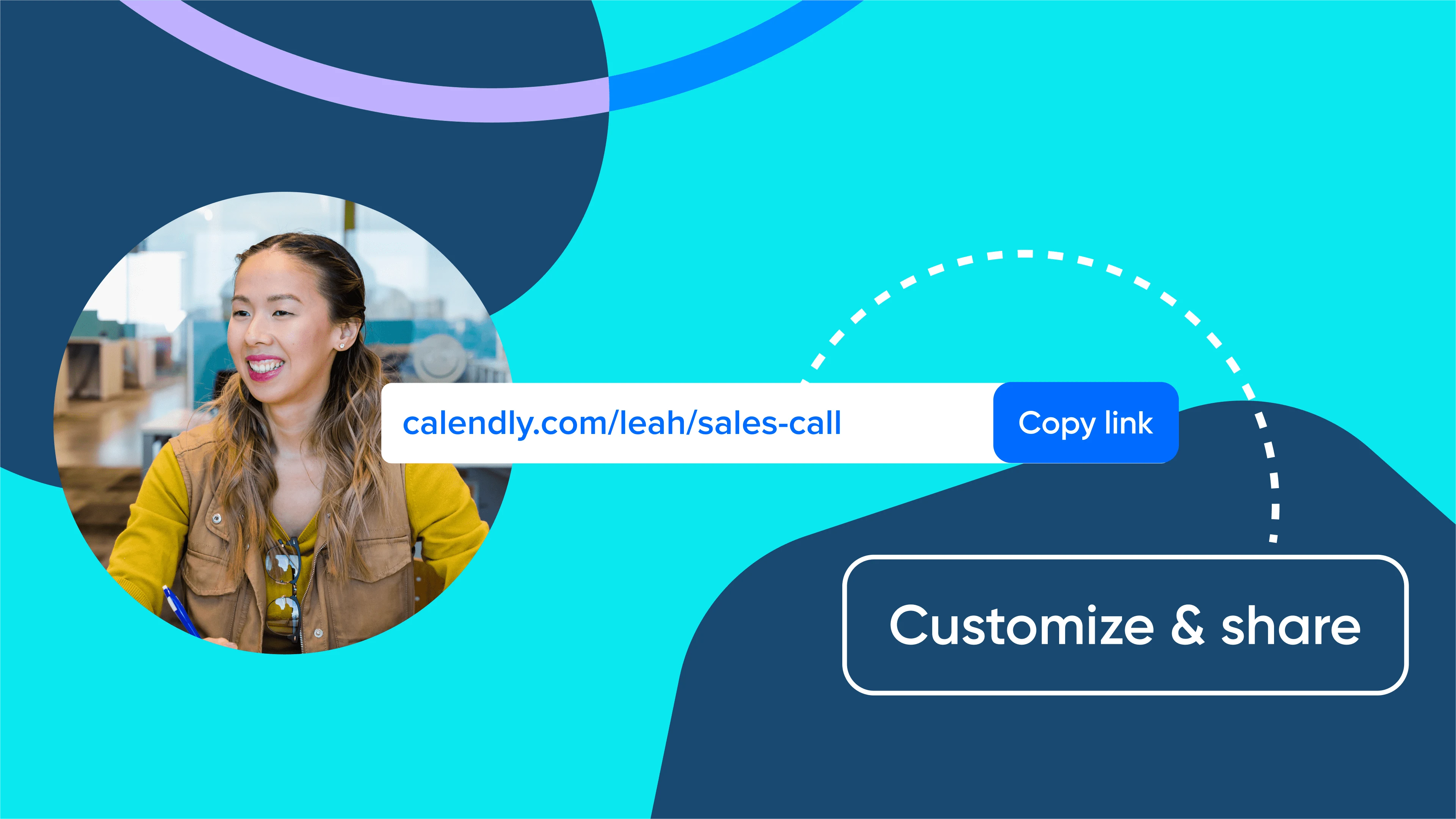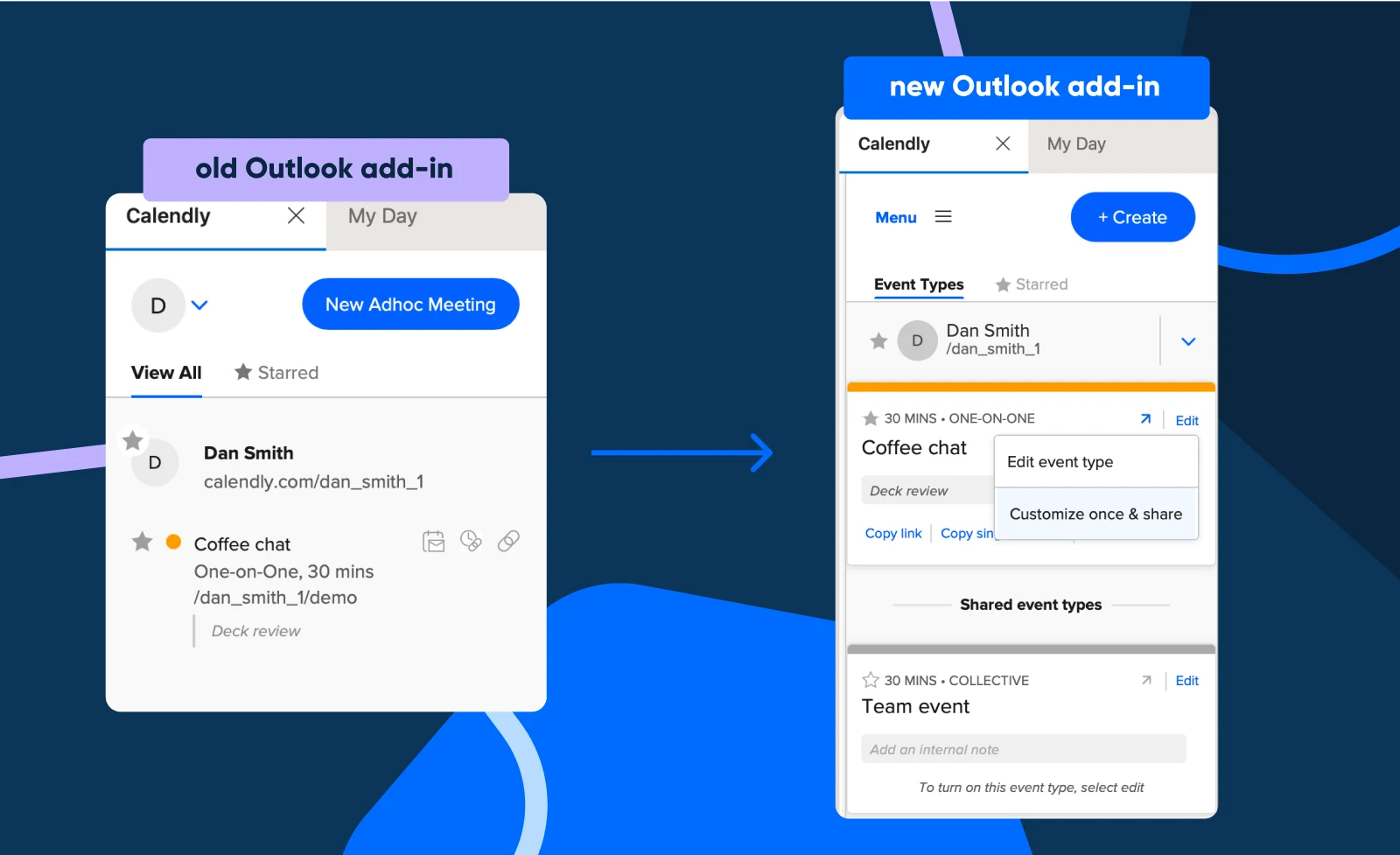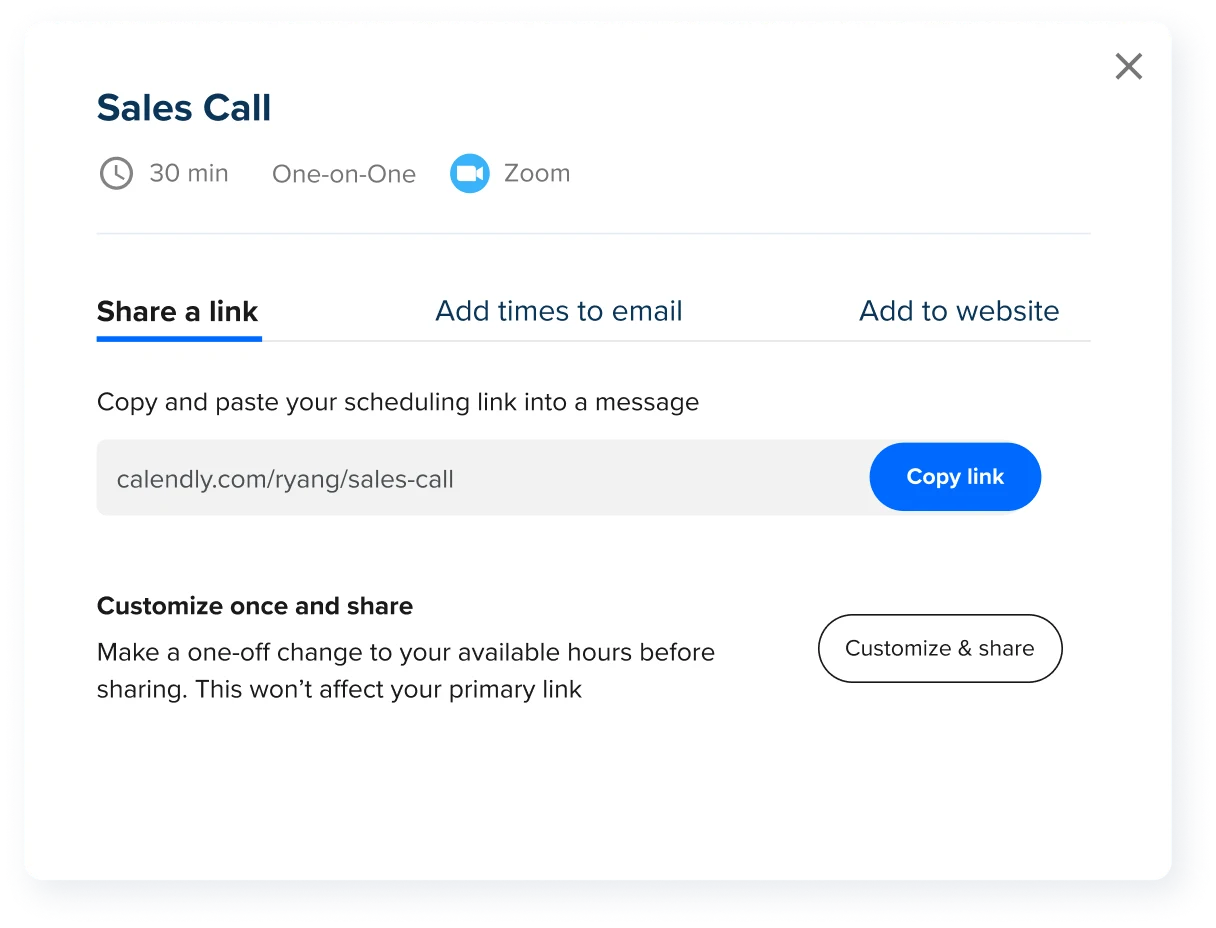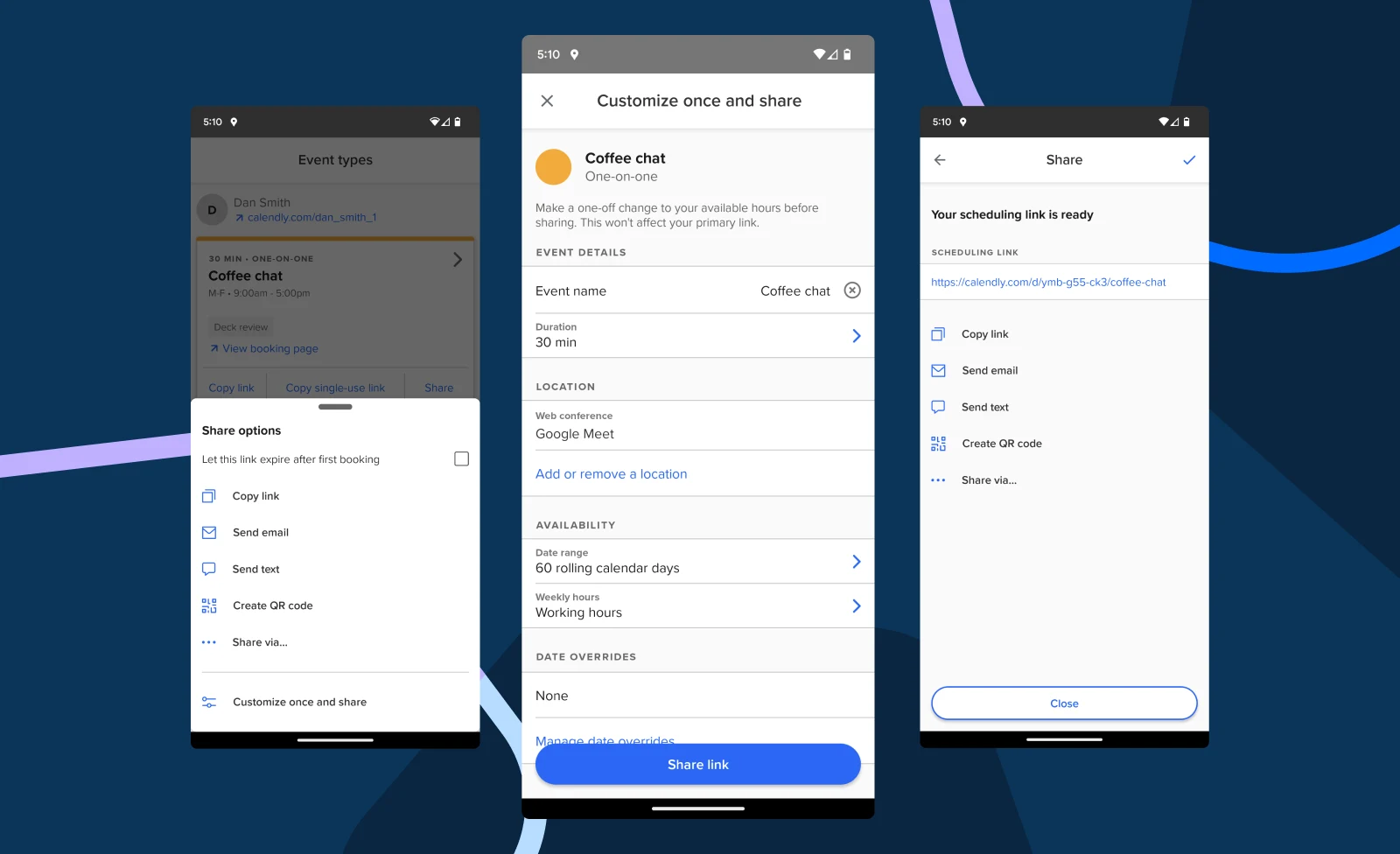Table of contents
Plans change. Your family member has the flu, so your in-office consult goes virtual. Or your client’s traveling and asks for a 9 a.m. meeting Bangladesh time — which is your EST bedtime.
No worries. With our latest free feature, Customize Once and Share, you can make changes to one-off meeting invites from wherever you work including Calendly.com, our mobile apps, browser extensions, and Outlook add-in. To use Customize Once and Share, just select an existing 1:1 Event Type, choose your customizations, and share that single-use link — all without affecting your pre-existing meetings, templates, and workflows.
And, speaking of our Outlook add-in, we’ve updated the integration so you also can easily view and copy shared Event Types, create polls, and build one-off meetings.
“Life is never the same day twice: How could appointments all fit into a nice, neat box every time? This addition is a feature I've been hoping for since I started using Calendly, because my job requires me to be malleable to meet our customer's needs.”
Bill Prehl
Operations Manager at SapphireK12
Why you need the option to Customize Once and Share
Why did we build this? Well, sometimes it makes sense to change just one or two meeting details (versus clogging up your Calendly account with Event Types you’ll never use again). Maybe some of these situations feel familiar:
Customize for time-zone differences
“Typically, I only offer sales demos between 8 a.m. and 3 p.m. so I can do school pickup. But I’m making an exception for an exciting prospect. He’s based in Beijing and I’m in Chicago, so my usual hours won’t work for him.”
Change meeting location temporarily
“I work 100% remote so all my meetings are on Zoom, but I just learned my newest client lives nearby. To build our relationship faster, I’m going to invite her to lunch for our first consultation.”
Let a VIP meeting run long
“As a recruiter at a growing company, my meetings are 30 minutes max. However, an amazing candidate just reached out to me on LinkedIn. They have a unique work history and skill set, so I need extra time to pinpoint the perfect role for them.”
“This is a wonderful feature! Prior to this feature I would have to make one-time duplicates of events in order to customize, and it was cumbersome. Love this new feature!”
Kathryn Kurtz
How to quickly make a one-off change
To unlock your new customization power and make a one-off change to a meeting invite, follow the steps below. Please note this feature is only available for 1:1 events that are not managed by an admin.
Navigate to your Calendly homepage.
Click on the Share button from one of your existing event types.
Click on the Customize and Share button in the bottom-right of the pop-up.
Test out the new customization options — event name, duration, location, date range, weekly hours (your availability), and date overrides (if needed).
Once you click Share Link, your changes will save and you can send the link to your invitee.
To learn more, check out our tutorial video, help center articles for Desktop and Mobile app, and our best tips and tricks for sharing meeting invites.
Updates to make your life easier
Here at Calendly, we’re always listening to you and evolving our platform to make it easier to use with other tools in your workflow. Whether you’re a Teams, Enterprise, or individual customer, Calendly continues to launch scheduling options to make your life easier — regardless of where your office is.
Customize Once and Share is a continuation of that work. As of today, it’s available to everyone who uses Calendly — even our free plan.
We’re excited to show you what else we’ve been working on. Stay tuned!
Log in and see what's new
Related Articles
Don't leave your prospects, customers, and candidates waiting
Calendly eliminates the scheduling back and forth and helps you hit goals faster. Get started in seconds.
Calendly eliminates the scheduling back and forth and helps you hit goals faster. Get started in seconds.