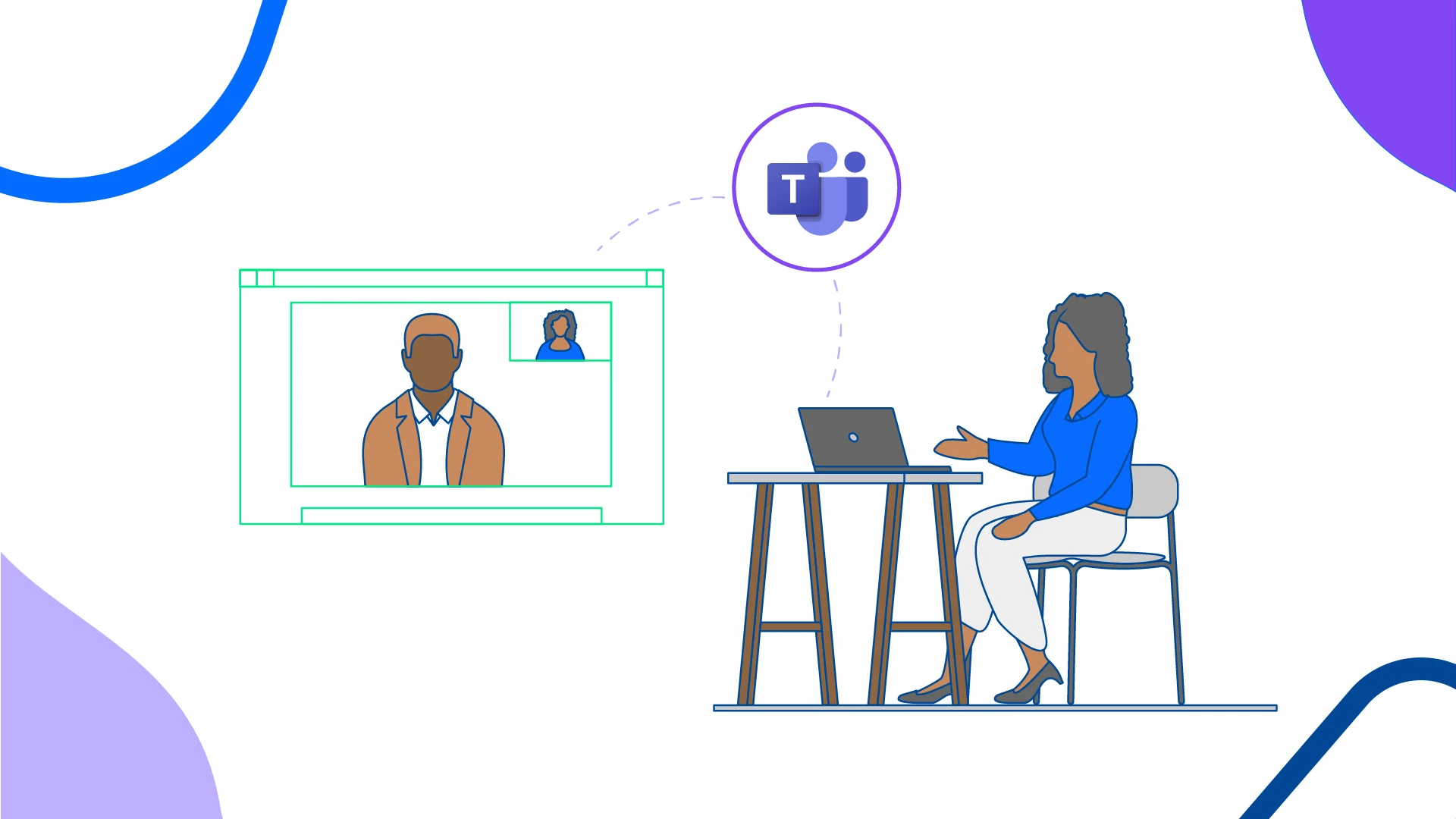Table of contents
Today’s workforce is more global than ever — and that means companies won't necessarily always bring candidates in for an on-site, face-to-face interview. Instead, more and more hiring managers are using tools like Microsoft Teams to conduct interviews. In fact, one survey found that 23% of hiring leaders plan on transitioning to entirely virtual interviews.
With 270 million daily active users worldwide, Microsoft Teams is one of the most popular business communication platforms out there, so it makes sense that companies are using it for video interviews, too.
A well-run virtual interview can improve the candidate experience — but a haphazard video call with technical and scheduling difficulties could make a top candidate think twice about working with you.
Here are some tips for setting up interviews with Microsoft Teams, so you can create a great experience for your recruiting team, hiring managers, and candidates.
How to set up a Microsoft Teams interview
To schedule an interview in Teams, go to the calendar button on the left side of the app. Click on “New Meeting,” and then select a time range.
This opens up the scheduler, where you can fill out meeting details and add people to the meeting. Since the interviewee isn’t already part of your organization, go to “Add required attendees,” type in their full email address, and click “Invite.” When you save the meeting, all invites (which include the video link) are sent automatically.
You also can schedule a Teams interview through Outlook. To do this, switch to Outlook’s calendar view, then click on the “New Teams Meeting” button. Give your meeting a title, a start and end time, and then add attendees’ email addresses. Clicking “Send” will send both the invitation and the video link.
Anyone who receives your invitation can join the interview by clicking on the meeting link. Those within your company also can open the meeting through the Teams app. Your interviewee should use the web browser version. Microsoft Teams’s browser version is free, and doesn’t require users to download an app or create an account.
Best practices for conducting Microsoft Teams interviews
Scheduling a Microsoft Teams interview is only the first step. By adequately preparing yourself and the interviewee for a successful virtual job interview, you can help everything go smoothly. Here are some virtual interview tips:
1. Ensure everyone has the right technology
Even though video calls are increasingly common, don’t take for granted that a candidate has the right technology to participate in a video call. With so many people now working from home, it’s common to use personal equipment and space for work. Offering to provide technology or even a day pass to a remote working location for the interview can help employers show they’re flexible and invested in accessibility.
Ideally, your candidate has a laptop or smart phone with a quality webcam, as well as a strong internet connection. Headphones can also help you and the interviewee to reduce echo and background noise.
When you send a calendar invite for a Microsoft Teams interview, explain what technology they need for the interview. Encourage them to test their technology ahead of time. Include other details, such as how long the call will take, who else will be on the call, and any other necessary details. Remember they may not be familiar with Microsoft Teams, so let them know they just need to click on the link to access the meeting. Tell them to reach out if they have questions or concerns.
2. Choose a professional setting
Face-to-face interviews are often conducted in a private office or conference room. The same care should be taken by each member of your organization participating in a virtual interview. Everyone should be in a quiet, well-lit room — preferably a private room where others won’t be able to interrupt.
Ideally, choose a room where you’re lit from the front, rather than the back. Front lighting reduces dark shadows and provides a flat, warmer light. If you have a window at your back, your face might be in shadow, making it harder for others on the call to see you properly.
You can help the candidate better focus on you if you place yourself in front of an empty wall or another non-distracting background. You can also use Teams’ Background Blur feature to help keep the focus on faces.
3. Prepare as if you are doing an in-person interview
While virtual interviews can be more convenient for recruiting coordinators and job candidates, they can easily feel impersonal and rushed. This can reflect poorly on your organization and how seriously you are considering a candidate.
To avoid this, dress the same way you would if you were conducting the interview in-person. A professional appearance sets the tone for the interview and reflects on your entire team. And be aware of your body language. Looking directly into the camera to keep eye contact during the call also helps foster connection.
People are very prone to distraction during video calls: One survey found that 55% of workers admit to checking email during virtual meetings. Respect the candidate and give them 100% of your attention. This helps them feel valued, and helps you evaluate whether they’re a good fit.
To reduce the risk of distractions, make the video call full screen, and set your Outlook account to “Do not disturb” so you won’t get notifications during the interview. Clearing your desk of everything but note-taking materials also helps.
4. Be prepared for potential delays
Even when both you and the candidate have strong internet connections, lag is inevitable. If you aren’t careful, you might find yourself accidentally talking over the candidate. This can get confusing, especially when trying to ask follow-up questions or share your screen.
Fortunately, there’s a simple way to avoid this problem: Wait one to two seconds after the candidate finishes talking before you respond or ask your next question. While this may feel a little strange at first, it will help prevent giving the impression that you’re interrupting the candidate or other team members.
Similarly, when screen sharing, wait a few seconds after loading an image, web page, or presentation slide to give it time to load for others on the call.
5. Have a back-up plan
You never know when technology problems might happen. Your candidate’s laptop battery could die, or a storm could cause your internet connection to go out. No matter how unlikely these things might seem, prepare a back-up plan. For example, rescheduling your Microsoft Teams interview for a later date or switching to a phone interview can keep you and the candidate from scrambling if something goes wrong.
It’s also a good idea to log into the meeting early to test your wifi, camera, and microphone. This way, you can resolve any issues before the call starts. Logging in early makes sure you’re available to welcome the candidate as soon as they join the call.
Microsoft Teams + Calendly = a better interview process
Calendly’s scheduling automation platform helps recruiters coordinate interviews in just a few clicks, cutting down on time-consuming email back-and-forths — whether it’s a group interview or one-on-one. And when you integrate Microsoft Teams with Calendly, you can automatically add video conferencing links to calendar events, so interviewees always have access to the right event info.
Adding Microsoft Teams and Calendly to your recruiting tech stack takes manual tasks off your team’s plate and gives them more time to connect with top talent.
The results? Better hiring decisions, faster time-to-hire, higher employee retention rates, and lower cost-per-hire. Learn more about Calendly's recruiting solutions, or dive right in with a free trial.
Get started with Calendly
Related Articles
Don't leave your prospects, customers, and candidates waiting
Calendly eliminates the scheduling back and forth and helps you hit goals faster. Get started in seconds.
Calendly eliminates the scheduling back and forth and helps you hit goals faster. Get started in seconds.