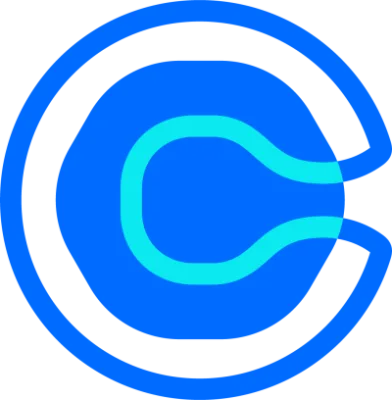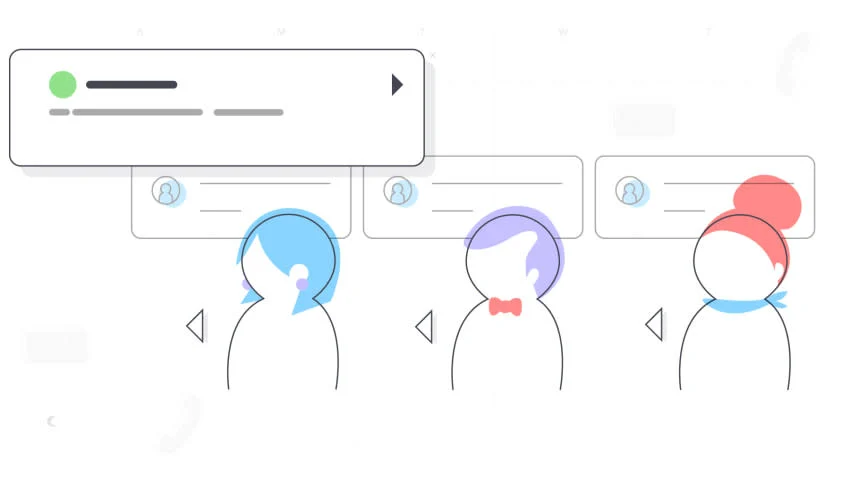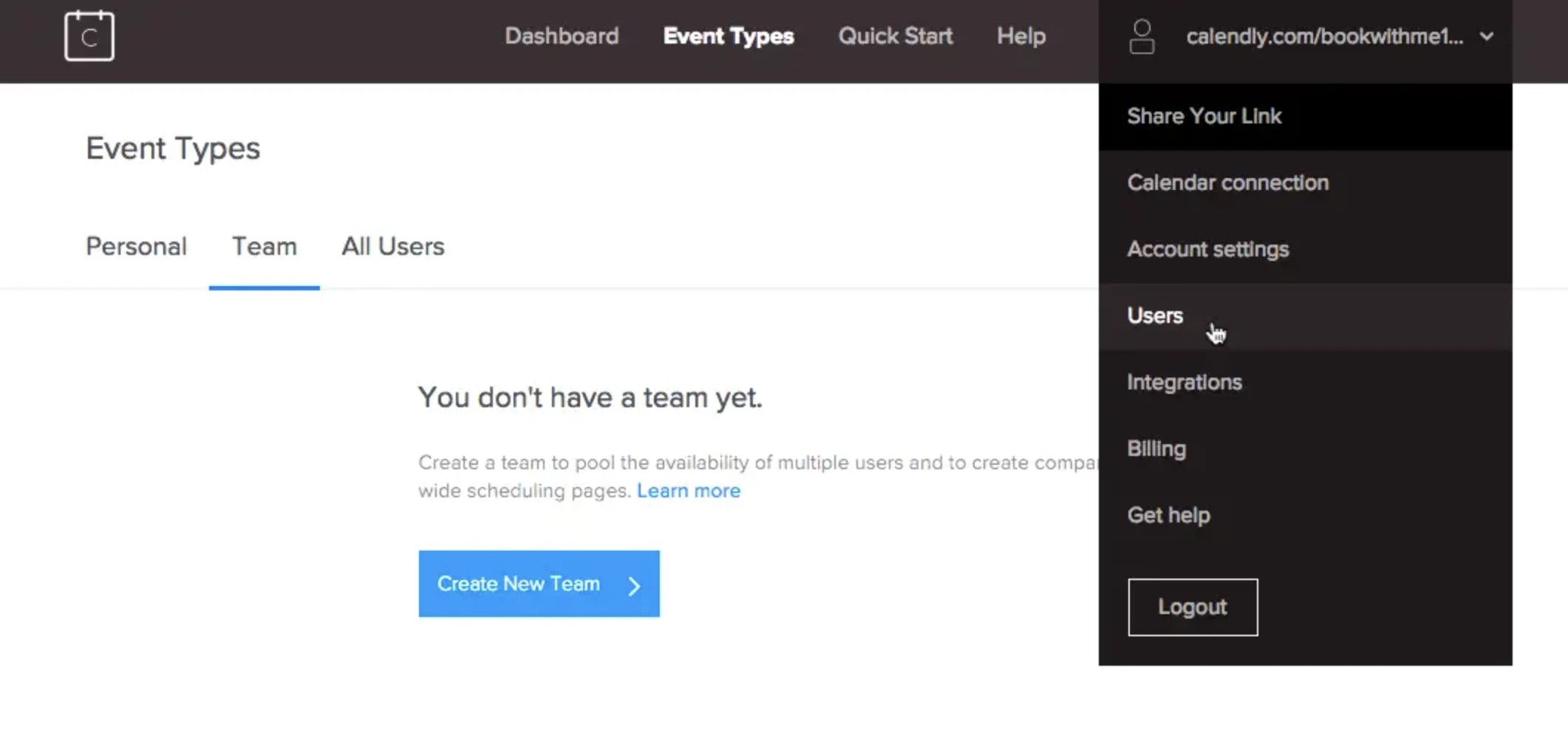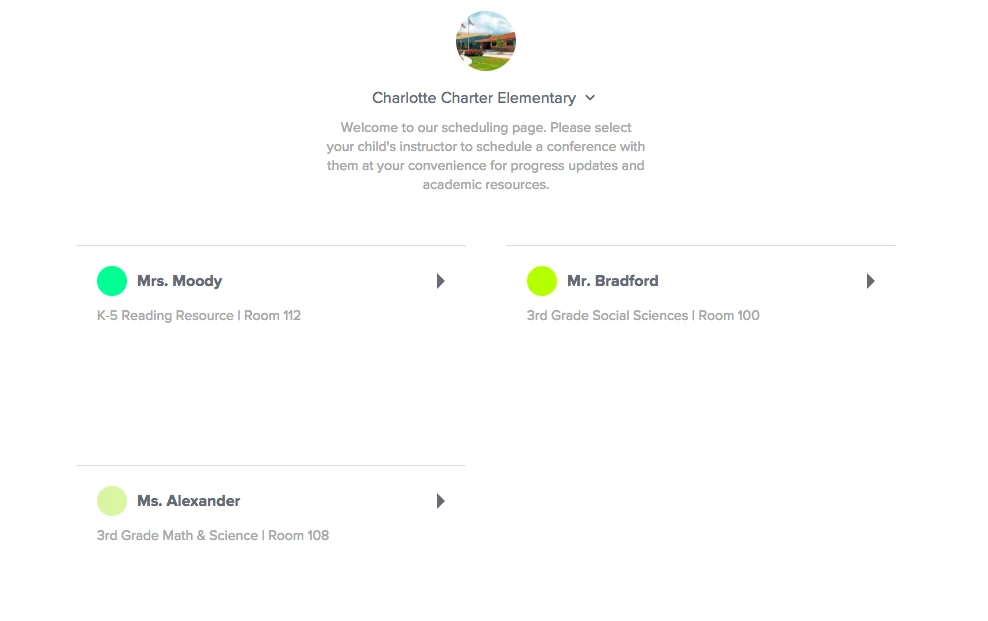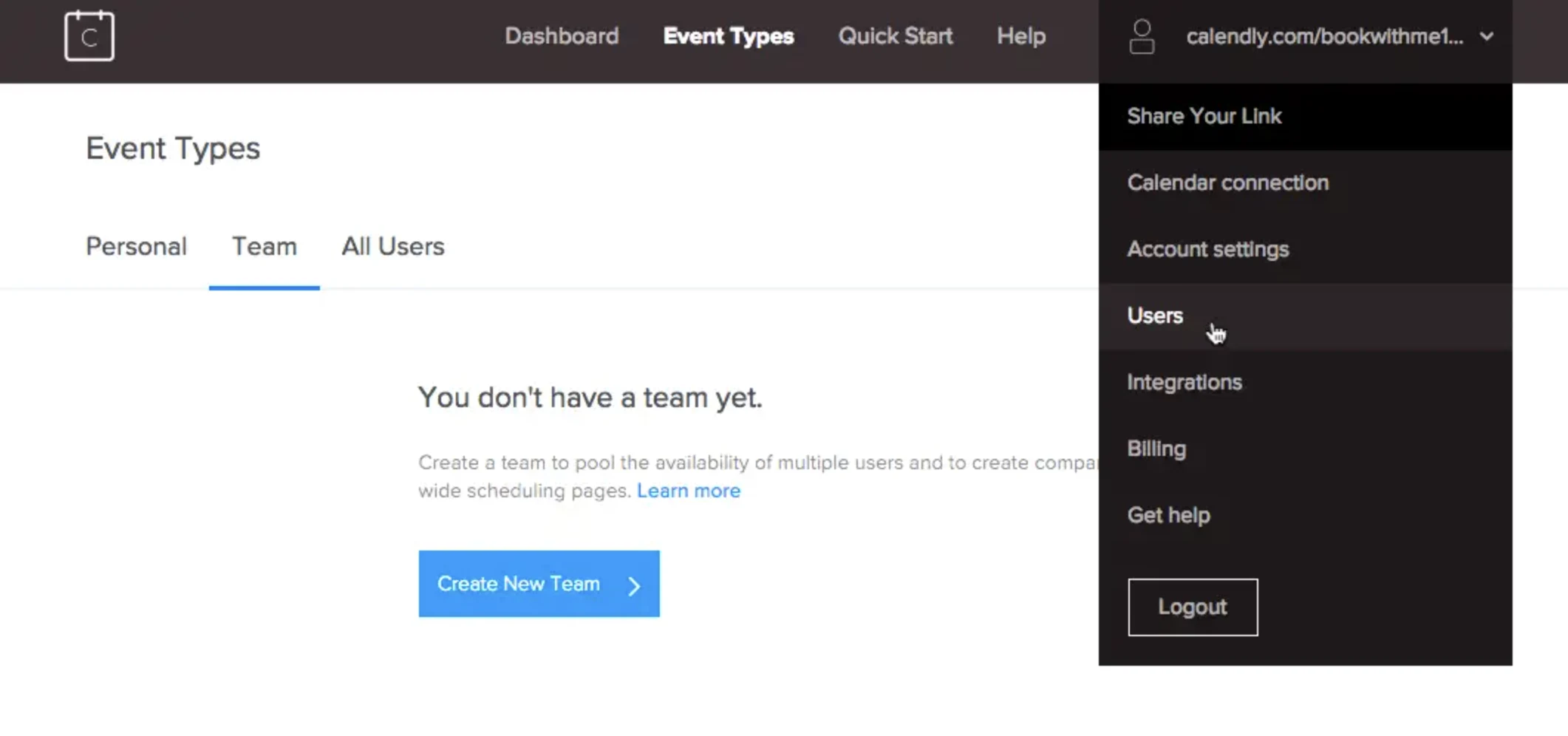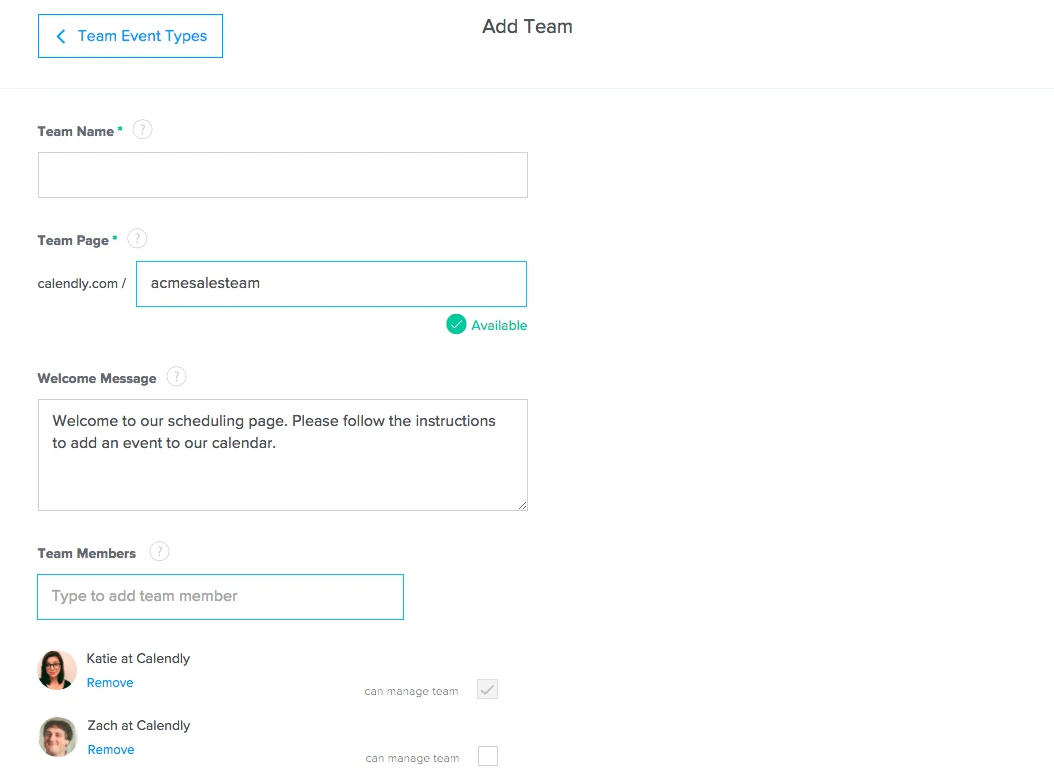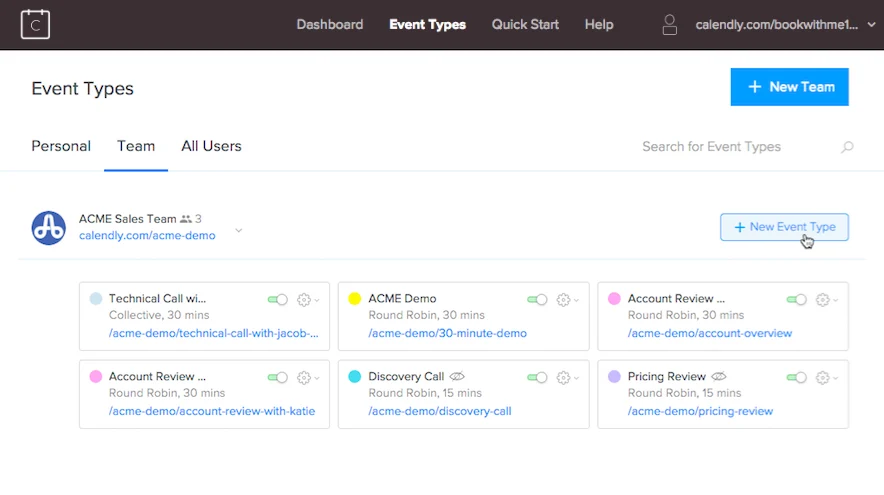Table of contents
Calendly exists to help make it easier for you to connect with important people, take back your work life and become a productivity pro.
But did you know that we can also make life even easier for your colleagues?
While individual Calendly accounts offer amazing benefits to our users, Calendly is even more powerful with teams. Organizations can create teams in Calendly, giving you access to automatic assignment of meetings, combined availability, team reports and centralized billing.
How do I get Team features?
If you and your colleague already have a Teams plan, team features are included at no additional cost to you! (Cue happy dance). If you’re enjoying our free plan, upgrading will automatically unlock these awesome features. Just add your colleague’s email to your account from your Users Page to add them to your organization.
Everyone on your team will still get to operate their own account connected to their individual calendar. You don’t need the same calendar types or email domain to be on the same team. Building a team in Calendly requires no new software or configurations –any users added will join your billing plan automatically!
You have more flexibility with team scheduling. Assign meetings round robin, in shifts or combine availability so your invitee can meet with two or more of your team members at once.
Onboarding team members is easy. Add a new user to your account and set them up for success by configuring their account with all the event types your team already uses. If a team member you’re adding already has their own Calendly account, all existing data and configurations will remain as long as you add them to your organization using the email they currently use with Calendly.
What are all the Team features and benefits?
1. Round robin
Automatically assign meetings to a specific team member or optimize distribution among a pool of team members based on availability, priority or equal distribution. Round robin events allow your invitees to meet with your team faster so they feel accommodated and your team can be more productive than ever.
To align with common team workflows, round robin gives you the option to select equal distribution across team members. You can still provide the best experience to your invitees with maximum availability while giving the members of your team equal opportunity.
2. Collective scheduling
Collective events allow you to combine availability of select team members so that your invitee is only shown the times that all of you are available. Team scheduling options are perfect for collaboration or vendor meetings and even collective panel interviews.
3. Shifts
Have a need to rotate or alternate availability between team members? Maybe some employees are only available for external meetings in the mornings and others in the evenings. Setting up a team allows you to assign team members to different time slots or days for the same event and maximize availability. To set it up, create either a collective or round robin event and then set your desired availability for each team member or admins can set their availability for them.
4. Team roles and capabilities
There is one owner for every organization’s account, but there can be unlimited admins and managers who can make changes to team roles, events and settings. Admins share similar permissions to owners, whereas team managers can only manage their specific team as assigned in Calendly.
Owners and admins can set up new employees for success by sharing templated event types. New users enjoy a configured Calendly account so they can start scheduling on day one.
You may be wondering if a user can be on multiple teams — and yes, they can! As long as the teams are in the same Calendly organization, users can be added to multiple team pages. So while Joe, the head of sales, is the team manager of the sales team account, he can also be a user on the recruiting team account for when it’s time to schedule interviews.
Recruiters will love the flexibility that team roles offer when it comes to handing off candidates to hiring managers. Once you’ve screened a candidate, send them the head of the department’s scheduling link. The resulting interview lands on just the interviewer and invitee’s calendar, freeing up your availability to keep recruiting new candidates. Stanley Steemer increased their monthly interview numbers from 200 to 11,000 with this admin method.
5. Team-wide page
Embed a scheduling page on your website that can feature your availability in whatever way makes the most sense for you and your invitee, whether it’s all of your teams, all of your external-facing members or all of your team’s events.
You can hide Calendly branding so that your scheduling page fits into your website without any distractions or confusion.
6. Team reporting and analytics
Track the success of your meetings with Calendly’s intuitive analytics dashboard. Admins and owners can see user activity and meeting trends, and filter by time period, individuals, teams, or groups. You can discover actionable scheduling insights, including popular meeting days, top performers, and in-demand meeting types. Export your data to customize and design your own reports.
For example, sales teams can track how many demos each rep is conducting or teachers can pull reports on the number of parent-teacher conferences they’ve had. You can see who has canceled meetings with you and reach out to re-engage them.
Develop even deeper insights with Google Analytics and Salesforce integrations or use Zapier to connect Calendly with your database.
7. Centralized billing
By setting up teams, you can control billing under one central account. No more individual expense reports or payments are required. Any owner or admin can update billing details, issue payments and purchase more seats for the team.
8. Admin sorting and filtering capabilities
Quickly look up when you added someone new to Calendly, keep an eye on any pending invitations, search for a user by name and sort through your user data with one click. This puts the most important data right at your fingertips to manage your team effectively.
How to get started with Team features
Step 1: Create a new team
Once you have added users to your organization, you will be able to add them to different teams. From your Event Types page, toggle to Team and select “Create a new team.”
Step 2: Add users to the team
Add your users to the team and create the custom team page link.
Step 3: Add event types to your team page
Once you’ve added your team members, it’s time to start adding event types to your team page!
On team pages, you can round robin new events to team members, let an invitee meet with multiple team members at once, or let invitees choose which team member to schedule with out of several.
Want to learn even more about how to incorporate Calendly into your team’s workflow?
To learn more about how teams use Calendly, check out this webinar.
Webinar: How teams use Calendly
You can also learn about our automations and integrations!
Access tutorials 24/7 from our Help Desk or reach out to our customer-loving support team. Complimentary custom onboarding sessions are available for teams of 10+.
Get started with Calendly
Related Articles
Don't leave your prospects, customers, and candidates waiting
Calendly eliminates the scheduling back and forth and helps you hit goals faster. Get started in seconds.
Calendly eliminates the scheduling back and forth and helps you hit goals faster. Get started in seconds.