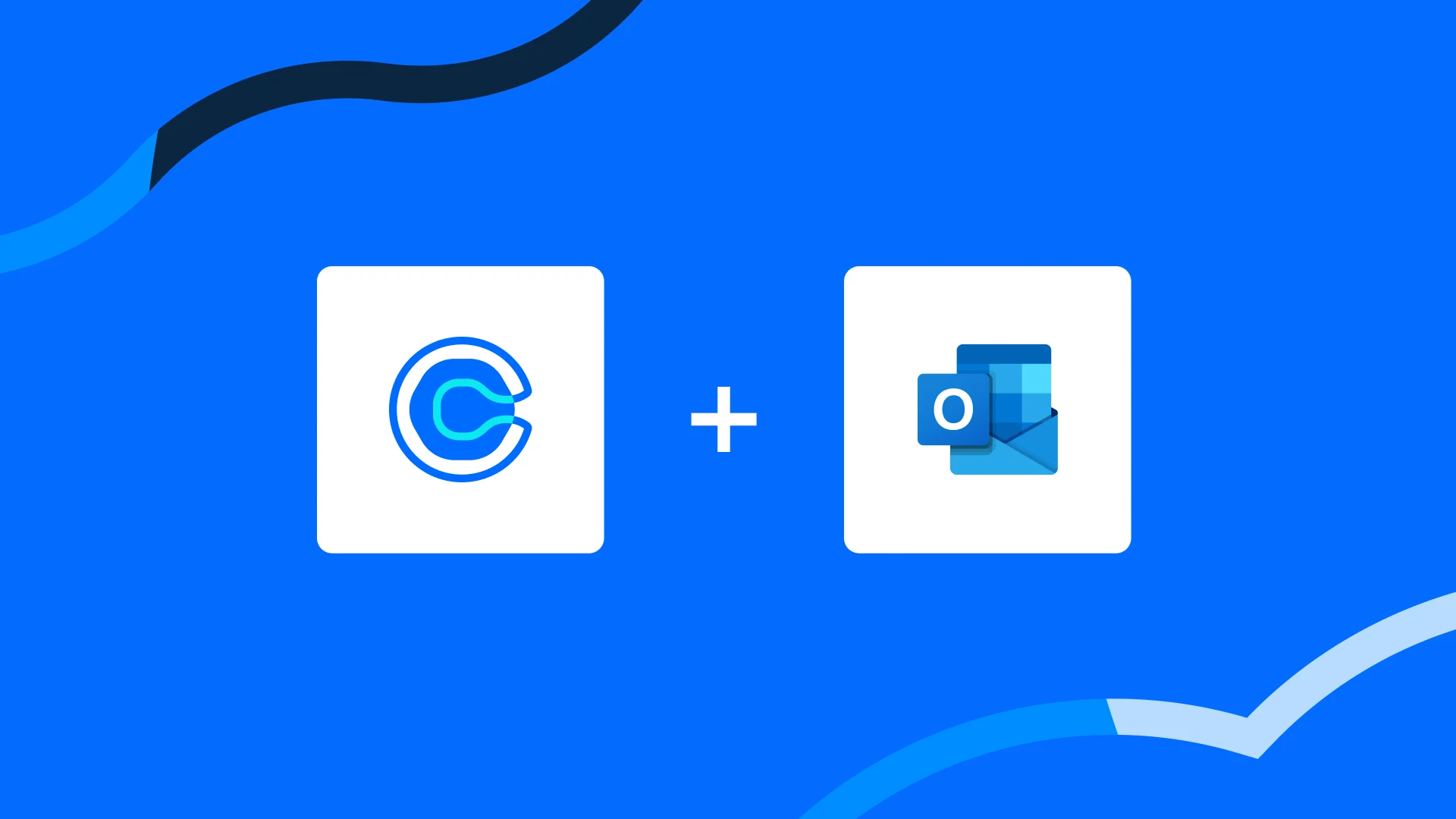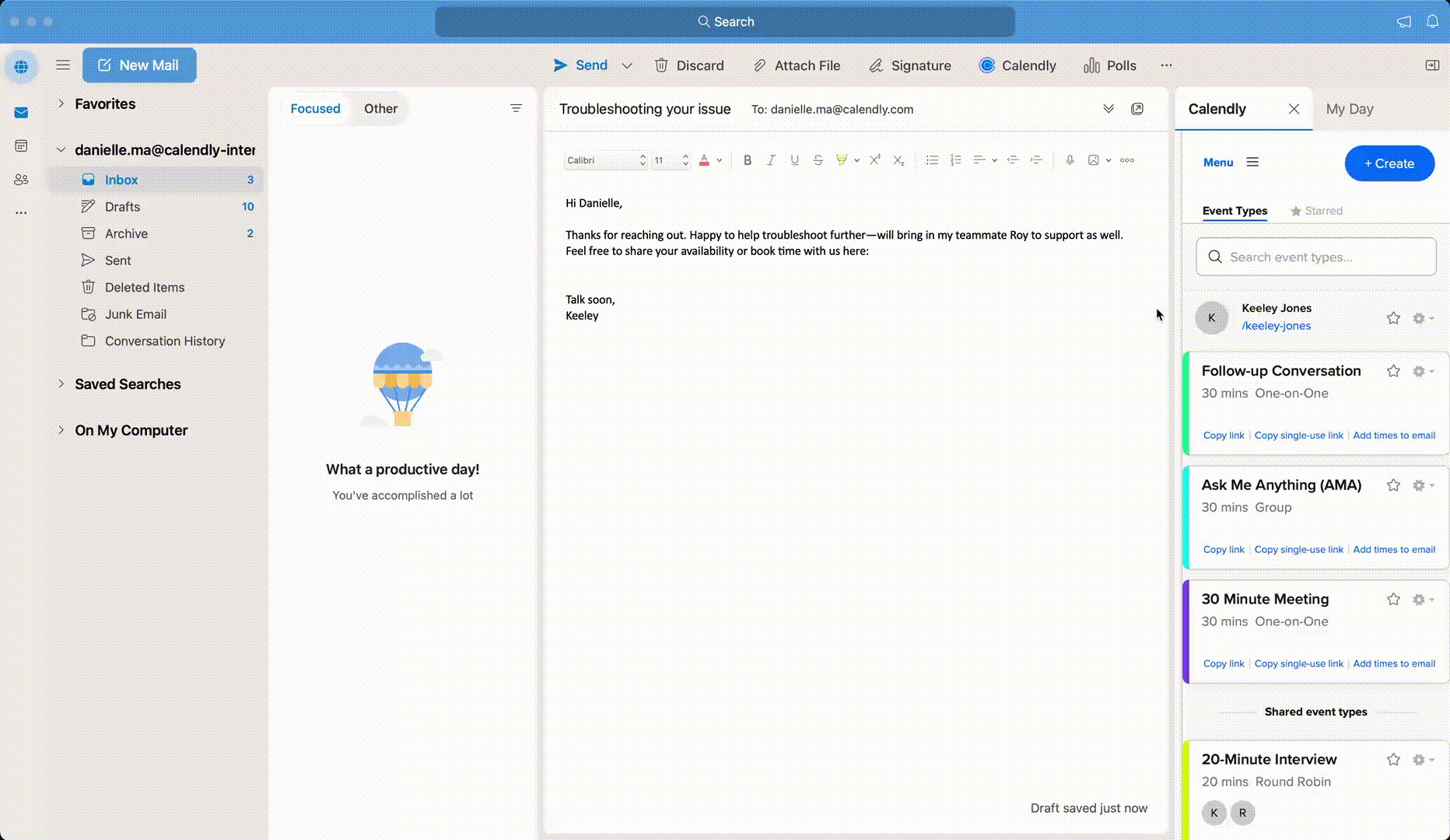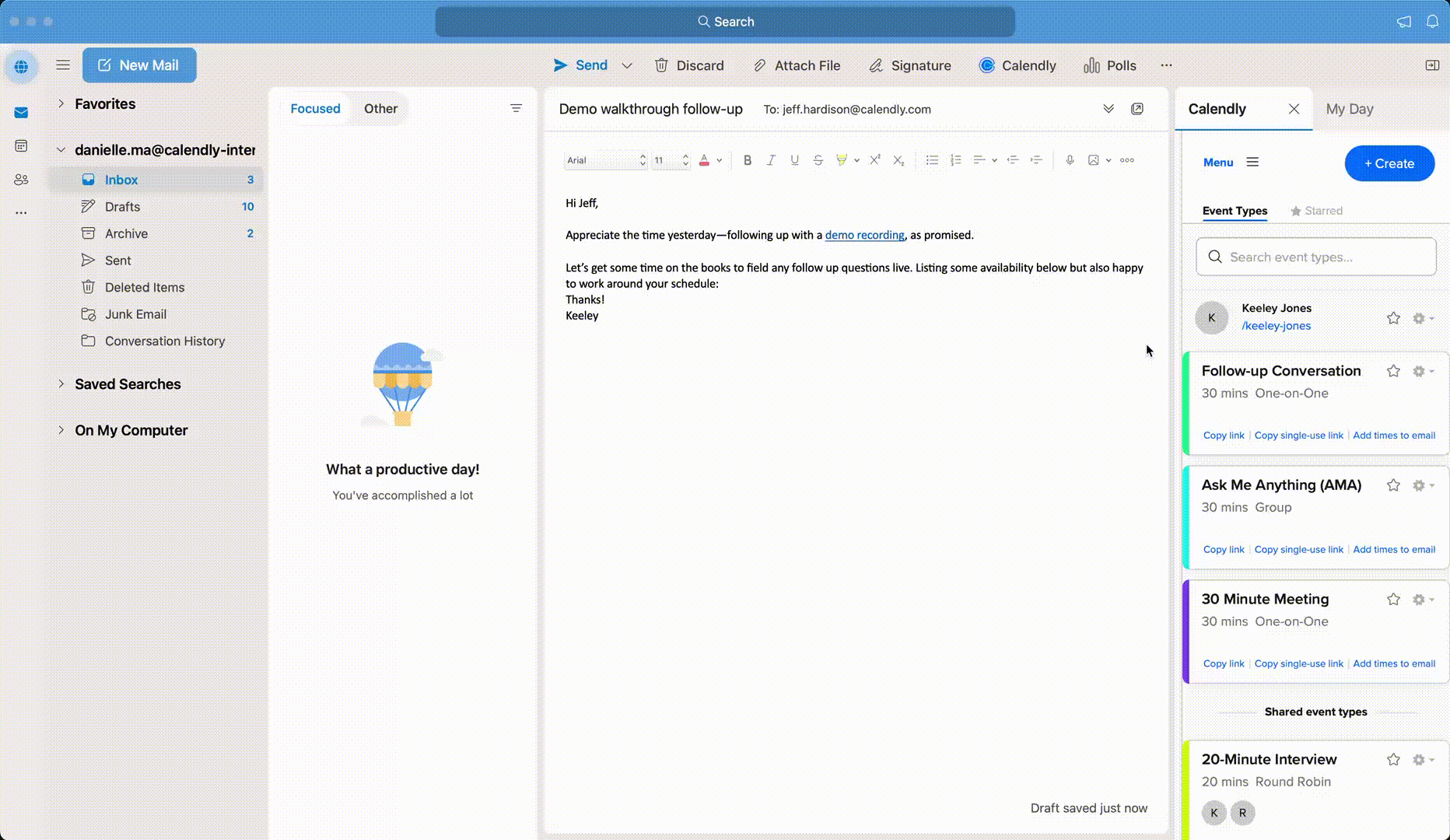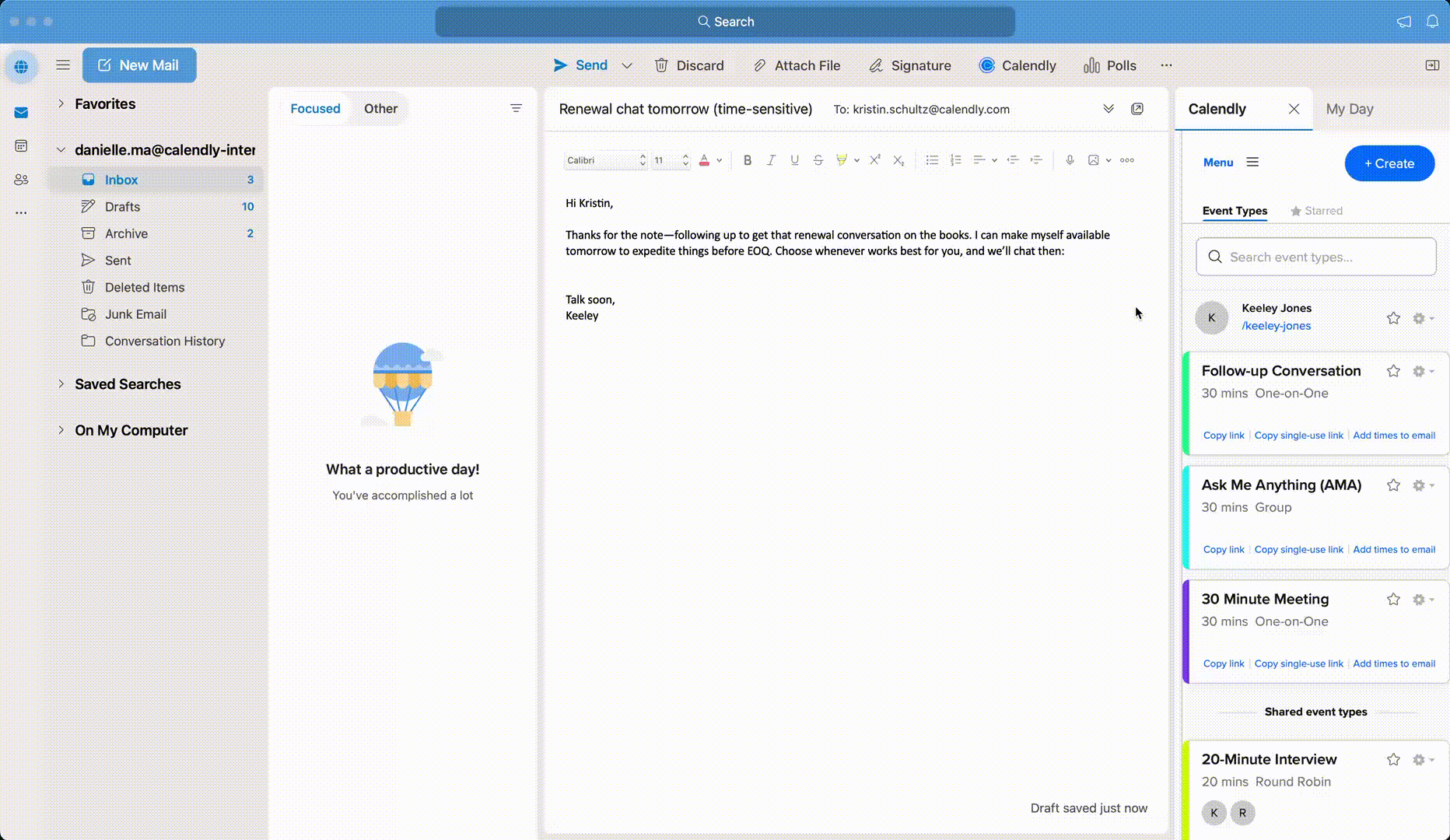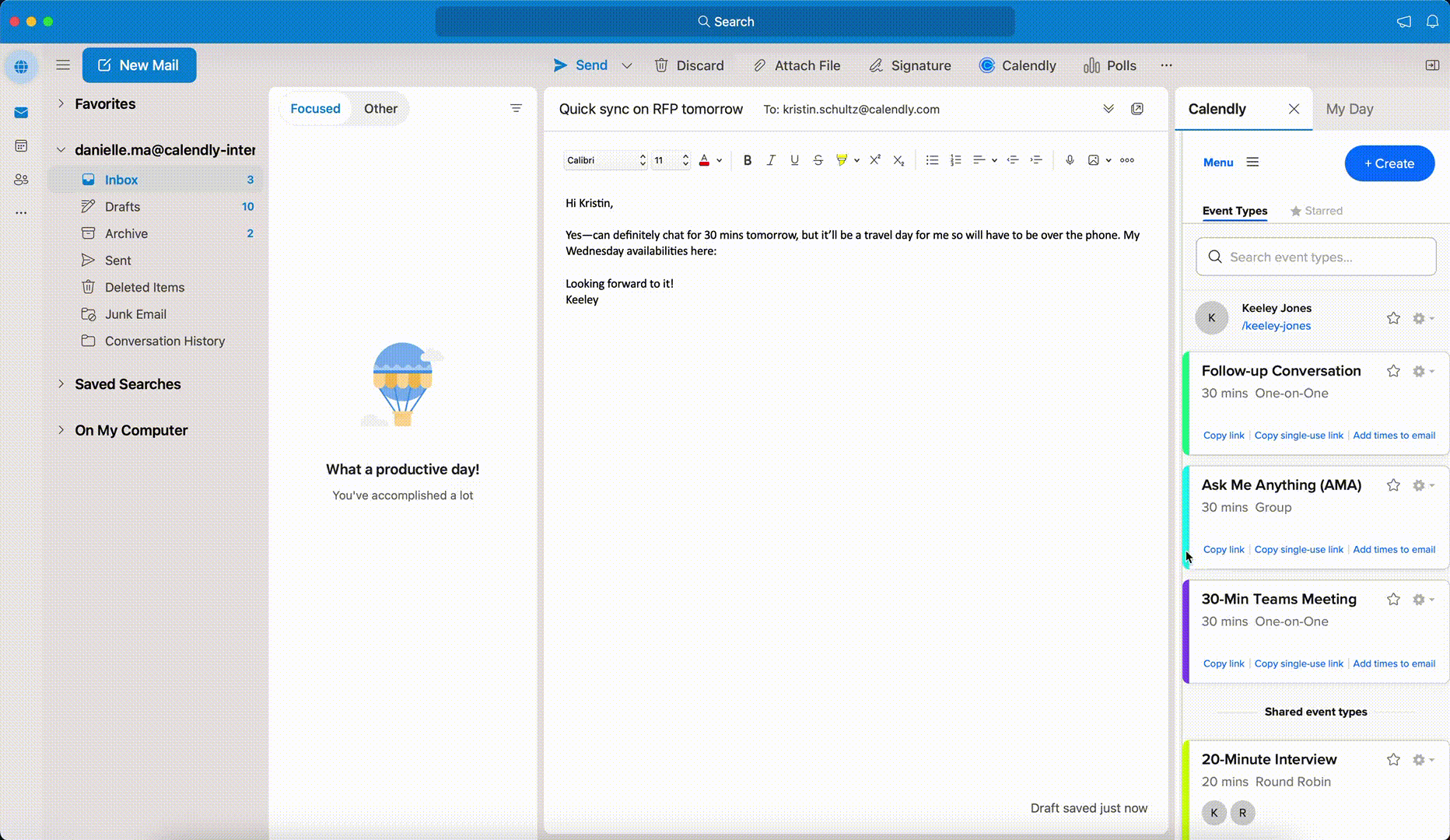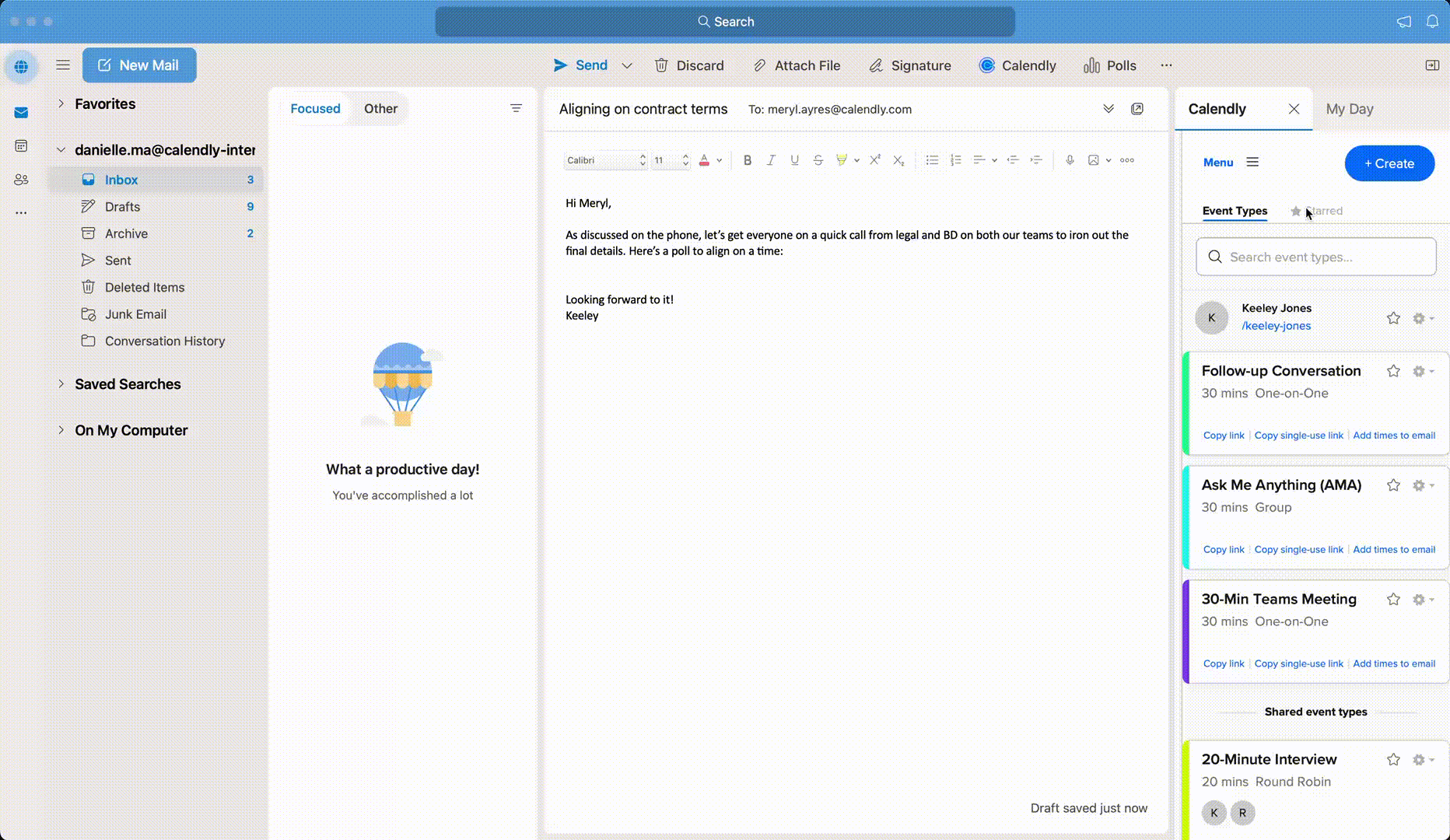Table of contents
Whether you’re replying to inbound inquiries, outbounding to fill pipeline, or connecting with internal and external stakeholders, email is where so much of the magic happens. With Calendly’s Outlook add-in, you can:
Search, star, and access all of your Event Types
Quickly add time slots to emails for scan-and-click booking
Share your Calendly links
Create meeting polls to easily find the best time for everyone
Create one-off meetings
Make changes to one-off meeting invites with Customize Once and Share
... all from your inbox, no app or context switching required.
Microsoft 365 users on the desktop or web versions of Outlook can take advantage of this tool. With Calendly right in your inbox, spend more time on the important things and leave the meeting scheduling to us.
Find and share the right booking link in an instant
Access to Calendly from your inbox means you can quickly copy and paste a scheduling link into any email as you're writing it. The add-in slides out next to your compose window, showing all your Event Types. Find the right one by using the search bar up top, or star your most frequently used links for even easier access.
Hot tip
Save a click for your email recipients by adding available times right to your email. Use it to paste a tidy grid of clickable time slots in the body of your email so your invitee can scan, select, and confirm a meeting quicker than ever.
Schedule a custom or one-off meeting for special occasions
For the times when you need extra control or flexibility — like an urgent meeting that needs to happen outside your normal availability — use Calendly’s one-off meeting feature. One-off meetings let you offer times that are already blocked on your calendar, which can come in handy if your schedule is full but you need to get an important meeting on the books ASAP. High-priority prospects and clients get the same easy Calendly scheduling experience, and you get the flexibility to double book only when you need to. You can wait until after the meeting is booked to rearrange the rest of your calendar.
Hot tip
If you have an existing one-on-one Event Type that’s pretty close to what you need, try the Customize Once and Share feature instead. Make a tweak to accommodate a different time zone, longer meeting, or specific location. The best part? All your preset workflows for that Event Type will automatically apply to your customized meeting.
Both customized and one-off meeting links are single-use by default, so you don’t have to worry about anyone taking them out of context. And if you ever need to, you can always turn any of your Event Type links into a single-use link.
Wrangle the group with a meeting poll
When there are multiple teams, schedules, and preferences to juggle, meeting polls are your best bet. Offer a number of time slots and ask folks to cast their votes. You’ll receive an email whenever a new person votes so it’s easy to keep tabs on when works best for everyone. You can even choose to temporarily reserve the times you’ve offered up on you and your co-hosts’ calendars until the meeting is officially booked. Unused times are automatically released once the poll is closed and meeting scheduled.
Get started with the Calendly Outlook add-in
The Calendly Outlook add-in is completely free and easy to install — go to Microsoft AppSource or wherever you get your Outlook add-ins.
Need more help installing the Outlook add-in? Read our help center article to learn more.
Get started with Calendly
Related Articles
Don't leave your prospects, customers, and candidates waiting
Calendly eliminates the scheduling back and forth and helps you hit goals faster. Get started in seconds.
Calendly eliminates the scheduling back and forth and helps you hit goals faster. Get started in seconds.