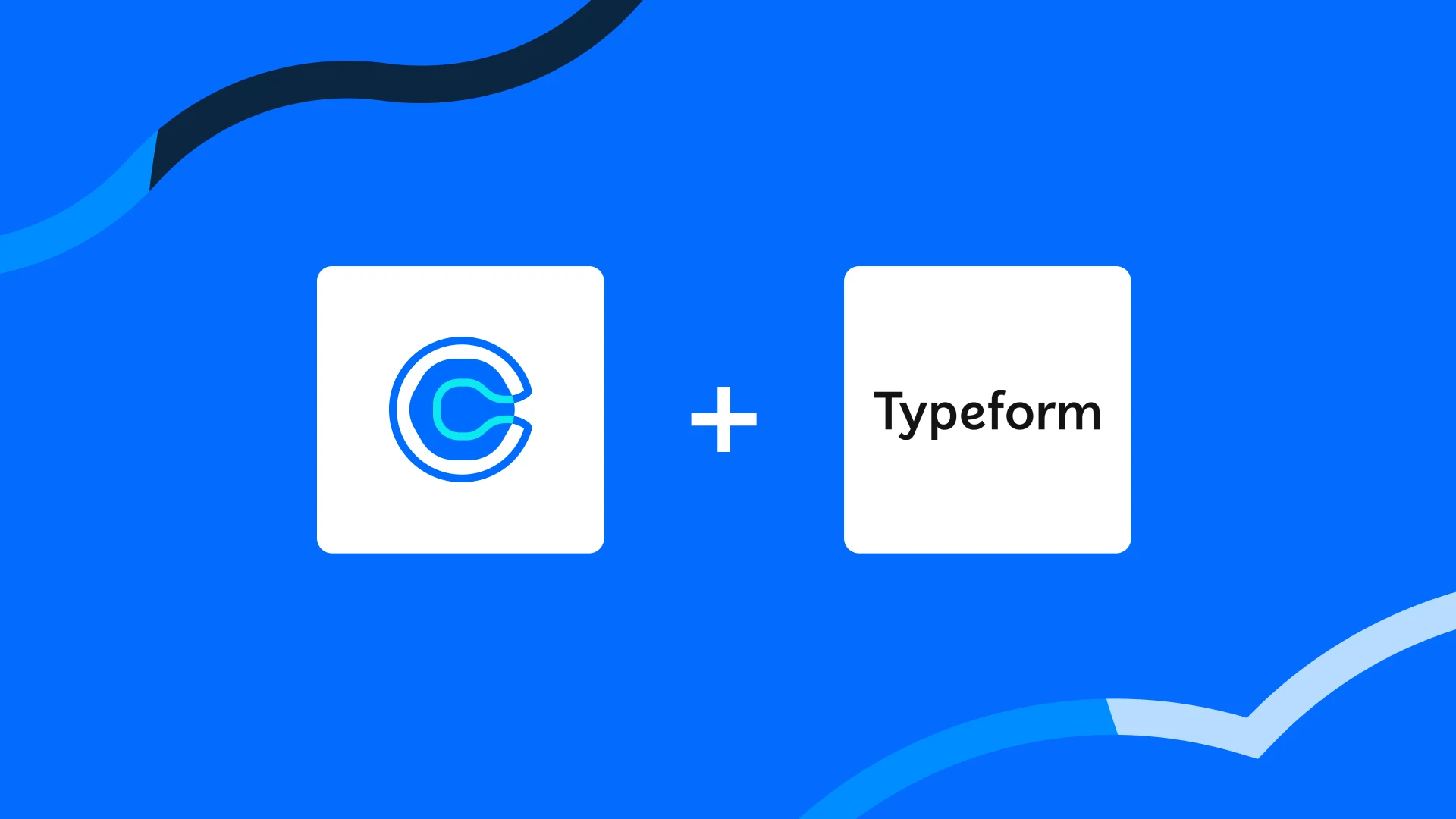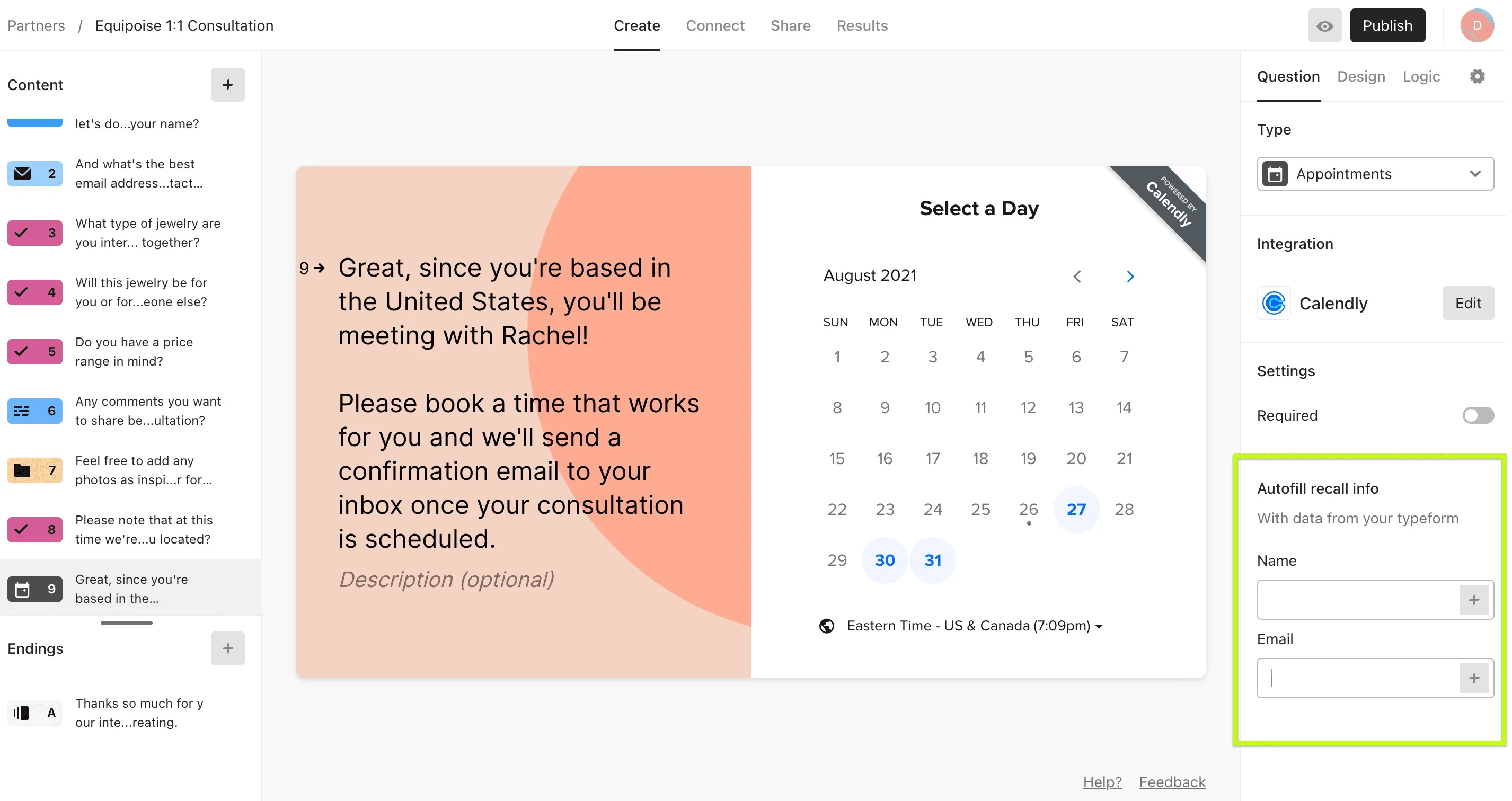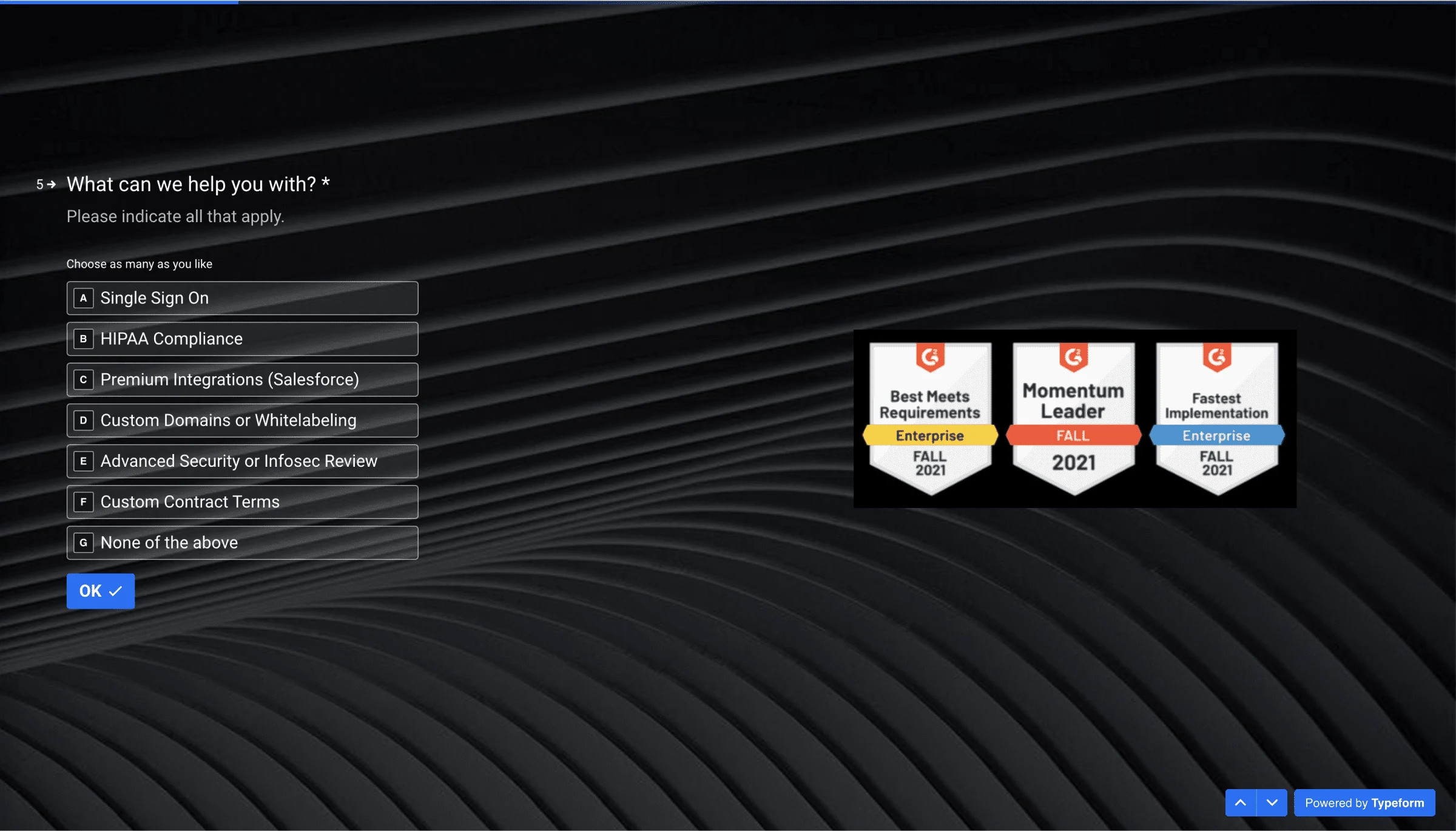Table of contents
Does your team use Typeform, but lack an easy way to book meetings with the people who fill out your forms? Or maybe you’re on a team that uses Calendly, but needs better ways to engage with customers?
Then read on, because the Calendly + Typeform integration could be the solution you’ve been looking for.
Typeform’s app creates forms, surveys, and quizzes that reveal business opportunities. Unlike old school survey tools, Typeform makes the process fun and inviting so you get better response rates.
Pair Typeform with Calendly’s scheduling platform, and the automated process gathers the feedback you need to improve your product, attract new customers, and lift your ARR.
With the Calendly and Typeform integration, you can include a scheduling tool in the actual form.
This is a huge advantage when you’re trying to:
Schedule meetings with prospects, customers, and job candidates
Capture leads in a simpler, more personalized way
Collect feedback on beta releases or new products and processes
You can easily embed Calendly as a question block directly in your typeform, and instantly collect information like company size, use case, and more. This helps you qualify sales leads, and let your respondents book time with you.
Once your respondents fill out your typeform with a Calendly question type, your meeting is booked, and the event is scheduled on your invitee’s calendar and yours.
2 ways Calendly and Typeform work better together
Qualify sales leads before they book
Typeform’s conditional logic lets you segment your audience by answer, so only qualified leads (and more of them!) book meetings with you. With this, form creators can assign scores to certain answers, which guide how lead scores are determined.
Capture, qualify, convert, and meet with the most-qualified leads quickly. Create a typeform quiz to score and qualify leads, and use logic jumps to ensure that only the best qualified leads can book a meeting or demo with your team.
Get better context for recruiting candidate calls
Integrating Typeform with Calendly helps you screen and collect qualifying information (experience, skills, and more), while giving candidates a seamless process to book time with a recruiter.
How the Typeform team uses Calendly
We connected with Typeform to understand how their team uses Calendly, and we love what we learned!
Navigating lead generation and qualifying leads is a major pain point for many businesses today, Typeform included. Like many others, Typeform includes product pricing tiers on their website and an inbound, B2B call-to-action for those customers who may be interested in a custom or enterprise plan.
The lead gen form they built to collect these inquiries sends data directly into Salesforce, and the team was searching for a way to decrease speed-to-lead to zero. Their solution? A typeform with a Calendly integration.
How it works
When a potential customer clicks the “Contact Sales” call-to-action, they’re taken to a Typeform to submit some follow-up information. Along with their name and contact information, once they indicate they’d like to meet with sales, additional fields become visible.
The new fields ask for the respondent’s company information, and about certain Typeform features they might be interested in, such as SSO capabilities, premium integrations, HIPAA compliance, and more. Why?
Typeform’s sales team wants to score incoming leads based on how likely they are to be an enterprise customer, or if they fall into another tier. Since many of these features are only available on their enterprise plan, the respondents’ selections help determine what product tier they’ll need.
After a respondent submits the form, their answers are used to score their needs based on a threshold. The results determine who from the Typeform sales team this potential customer should meet with—a sales development rep, or an account executive.
What happens next?
Once a respondent asks to speak with sales, Typeform uses a visual automation tool called Make to reference their Salesforce instance. This automation checks the respondent’s information to see if they belong to a previously owned account or not.
If their information is recognized, Typeform follows up with a link to the relevant account owner’s Calendly booking page so they can book time. If the respondent’s information returns unrecognized in Salesforce, their request goes into a Round Robin Calendly event to share the Calendly booking link of either an SDR or AE, based on this user’s lead score.
Optimizing the inbound sales funnel
By using a Typeform with Calendly links and automations to reference Salesforce, the Typeform sales team can instantly book meetings with prospects, and ensure they’re meeting with the right people.
Through this integrated approach, Typeform increased conversion rates by 20% in the first quarter, said Lindsey Chambers, Typeform’s Senior Director of Sales.
“Any sales leader will agree that speed-to-lead is the biggest deterrent to sales. It's a buyer's market, and prospective buyers are inundated with options,” she said
“Oftentimes the first vendor in the door wins the deal, which is what has proven true at Typeform. Our sales team is able to reduce friction by allowing prospects to choose the best time for a demo, without ever leaving the form.”
How Calendly teams use Typeform
The Calendly team uses Typeform in a variety of ways across all our departments.
Get feedback
Feedback, both internal and external, is vital for growth and continued momentum in all companies. At Calendly, our teams use Typeform to collect feedback in a variety of ways:
Our product team builds Typeform surveys to collect user feedback on new product features, beta releases, integrations, and more. Collecting this feedback helps our teams understand what’s working and what’s not, and uncover missed opportunities in product development.
Our marketing and lifecycle team uses Typeform to survey our users on their experience with Calendly at specific stages in their user journey.
Internal team leaders also use Typeform to gather feedback from team members on team culture, process, upcoming events, and more. It’s an easy way to make working together more enjoyable.
Do research
Calendly’s product and research teams use Typeform to get to know our audience and customers better. What types of things do they hope to see in our product offerings, and what type of consumers are they?
On our integrations pages, both on our website and in-app, customers get a prompt to request new integrations. Through this form, our team collects information on what applications they hope to integrate with, how they want them to work, and what types of meetings they hope to book with the integration.
Generate and qualify leads
Our marketing and sales teams recently used Typeform to qualify leads from prospects’ revenue team leaders, and understand how Calendly can help their teams.
As part of the campaign, qualified leads were added to an email drip asking them to fill out a Typeform survey and speak to our sales team for an incentive. The typeform asked details like their job function and the dynamics of their revenue teams. Additional qualifying questions included what types of tools their teams use and what their current lead process looks like. This is a great example of how other teams can use Typeform to generate and qualify leads.
Getting started: Connect Calendly with Typeform
It’s easy to get started using Calendly question types in a typeform. All you need is a Typeform account with at least one active typeform, and an active Calendly account.
In your Typeform Workspace, open a typeform, then click the + icon to add a new question. Scroll to the Appointments question type, and select Calendly.
You'll be prompted to set up your Calendly flow. First click the Authenticate button to connect your Calendly account to your Typeform account.
Next you'll choose your Calendly Event Type. You can choose from your events, or from shared events if, for example, this meeting includes you and a teammate.
Lastly, you'll decide whether or not you want to show the event intro. If you click Yes! then respondents see an introductory screen before they get to the step of booking time with you. If you select No, then your calendar is directly visible when respondents arrive at that question. Click Save and your Calendly question block is ready to go!
Hot Tip
Calendly will automatically collect details like name and email, but if you've already asked these questions earlier in the typeform, you can use the Autofill recall info option to add those details. This way, your respondents don't have to fill fields in twice.
You’re all set! You can edit the Calendly integration from your Typeform Workspace. Once your typeform is ready to go, click Publish and wait to see the responses and scheduled meetings come rolling in!
Get started with Calendly
Related Articles
Don't leave your prospects, customers, and candidates waiting
Calendly eliminates the scheduling back and forth and helps you hit goals faster. Get started in seconds.
Calendly eliminates the scheduling back and forth and helps you hit goals faster. Get started in seconds.