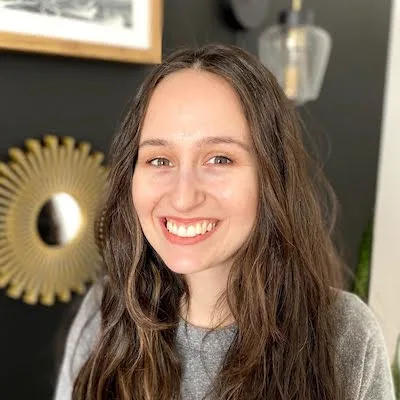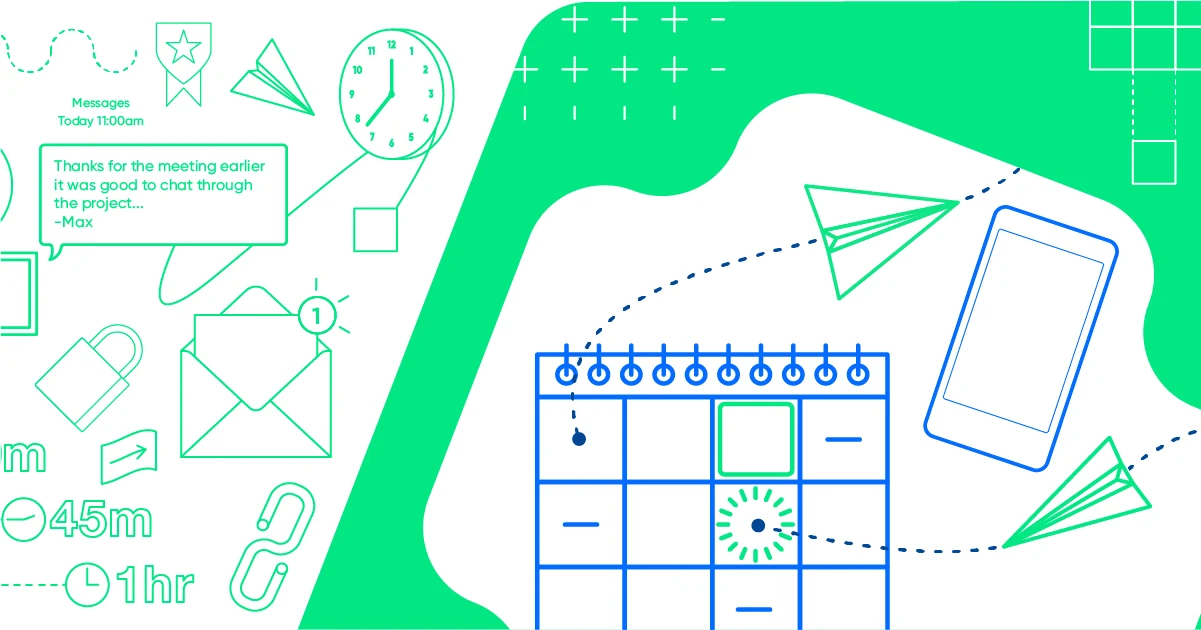Table of contents
In 2020, teams had to pivot to collaborating remotely quickly. By the time 2021 rolled around, we were getting used to using shared calendar apps to stay in touch and on the same page.
Now that it’s 2023 and a third of remote employees never want to return to office life, choosing the best shared calendar app is non-negotiable. The average professional spends 21.5 hours in meetings each week, so scheduling must be a breeze. Of course, you may also need a shareable calendar app to use between family members.
Here’s how to find the best shared calendar app for you and your team.
What to look for in a shared calendar app
Shared calendar apps can make work and collaboration quick and easy. No more email threads or text chains to find out if team members are free at a particular time — just click, share, and get back to what you do best.
There are many group calendar apps out there, and they all claim to make life easier for you and your team. Here’s how to tell that an app will make good on that promise.
Collaboration features
Schedule coordination is job number one for your shared calendar app. Look for a tool that can handle availability pooling and shared event coordination, ideally with the ability to share documents and links within the app.
Auto-sync
An auto-sync feature makes any collaboration tool better, but it’s even more important for scheduling. Look for a tool that syncs updates across your calendars, devices, and team members. If you collaborate across time zones, check for automatic time zone detection to save you and your invitees from making mental conversions.
Integrations
You and your team likely use various apps, so look for a calendar that integrates with your favorite tools. For example, if you host meetings on Zoom, you’ll appreciate an app that auto-generates and updates Zoom meeting details.
Shortcuts and customization
A shared calendar app should help you perform your usual scheduling functions more quickly than you did before. When you’re shopping around for shared calendars, look for one with time management features that allow you to:
Create multiple calendars, such as for work projects or family members
Customize meeting types and durations
Cross-platform functionality
Even if your team uses the same devices at work, members might have different platforms on their phones and personal computers. A cross-platform app will be easier to use in more places. If you like to use your calendar on an Android or Apple device, check for an available app.
The 7 best shared calendar apps
Since there are countless calendar apps to choose from, we've narrowed it down to ones with all of the features listed above. Each one has a slightly different interface and intent, so you may even find that they work better in combination than they do alone.
1. Calendly
Calendly is a scheduling tool that lets you schedule meetings without the usual back-and-forth emailing. Just set your availability and Calendly will create a personalized calendar that people can access either by link or directly in the body of your emails. All your team members have to do is check your calendar and choose a time to set up a meeting.
Team scheduling with Calendly is just as simple. Each team member gets a personal scheduling page to set up their availability. From there, you can see everyone’s availability on a single page. With just a few clicks, you can choose one or more team members and set up a meeting at a time when everyone's free. Pricing includes a free plan, plus paid plans starting at $8 per person per month.
Related reading: Trying to bring groups together fast? You need team scheduling options.
Calendly also makes it easy for you and people outside your organization to set up meetings with your team. Because the tool has everyone’s availability, you can auto-assign the meeting to a particular team member. Scheduling group meetings, training sessions, and panel interviews is also simple.
Integrations mean that Calendly is easier for your team to incorporate and can save you more time by folding directly into your existing workflows. Desktop, Android, and Apple apps let you schedule meetings wherever you are.
Worried about no-shows or forgetting about meetings? You can set up automatic email and text notifications for pre- and post-meeting.
Fun fact: Calendly integrates with every other top calendar app in this guide, either with a built-in integration or a simple Zapier connection.
2. Asana
Asana is primarily a team and project management app with related calendar functions. Tasks are shareable and assignable, so everyone knows what needs to get done and who needs to do it. You can organize your work using Boards, which let you visualize and categorize what you and your team are working on.
Asana also lets you create shared team calendars, so it’s easy to visualize who’s working on what and when. The desktop, Android, and Apple apps mean you can keep up to date on whichever device you prefer.
The calendar view has drag-and-drop functionality, so you can move due dates and timelines according to changing project demands. While Asana’s calendar view gives you a day-by-day overview of tasks and due dates, you'll still need to coordinate between team members to nail down an exact time to meet.
Luckily, you can integrate Asana with Calendly via Zapier to use the two tools together. For example, you can create an automation to add a new task each time you create an event to centralize your to-dos and meetings. Since there’s a free basic plan for both Asana and Calendly, you can test an entirely new workflow without any investment.
3. Teamup
Teamup is exclusively a shared calendar. It doesn’t give you task management capabilities like Asana or easy scheduling like Calendly. Still, what it does do — shared schedule management — it does very well.
Teamup is easy to set up and start using, and is available for desktop, iPhone, and Android devices. You can create a calendar and share it with your team members in just seconds. From there, you can:
Create sub-calendars
Share full calendars or single events
Add events to one calendar or multiple calendars
One of the most appealing aspects of Teamup is its flexibility. Admins can customize access permissions for different users. Sub-calendars are also customizable, so you can group them by work function, team, status, and more.
Since teams can have a diverse set of preferences, it’s nice that Teamup has 10 calendar views, including scheduler view and agenda view.
It’s easy for users to configure and reconfigure their views based on their schedule management needs at the moment. Suppose you find you and your teammates using different calendar tools. In that case, you can set up a Zapier integration to connect Teamup and Calendly.
4. Toggl Plan
Toggl Plan is a fully functional team planner designed for collaboration on the go. It lets your team visualize who is working on what and when, so you know who’s busy and who might have the bandwidth for a new project. Similar to Asana, Toggl Plan can show you what day a teammate is working on a project, but you’ll have to work together to find a mutual time for a meeting.
With Toggl Plan, you can:
Set the duration for a project
Add milestones to keep yourself on track
Create recurring tasks
Toggl Plan integrates with many popular apps, including Trello, Toggl, and Slack. The tool started as a web app, but there are iOS and Android versions available. Here’s an easy Zapier integration for Toggl and Calendly.
5. Google Calendar for Google Workspace
The Google Calendar app in Google Workspace, formerly G Suite, is a lot like the individual Google Calendar that your team members might use. The Google Workplace version adds robust team functionality, including the ability to check coworkers’ availability and layer calendars so you can see everyone’s schedules at once. Other shared scheduling features include:
Easy booking of meeting rooms, conference equipment, and other shared resources
Suggested meeting times based on team members’ availability
Shared calendars with universal or select access
Google Calendar for Google Workplace also makes it easy to share calendars and publish them on the web, a useful function if you have events or classes to publicize.
The app also offers integration with Calendly, so it’s easy to use Google Calendar to schedule meetings with anyone. The connection also ensures teammates can’t schedule meetings via your Calendly link when you already have an event on your Google Calendar. If you install the Calendly Chrome extension, you can even set up meetings within Gmail.
The one caveat is that Google Calendar for Google Workplace isn’t available as a stand-alone product. You need a subscription to Google Workplace to access it, with pricing starting at $6 per user per month. Once you have an account, you can access Google Workspace on your laptop, Android, or Apple devices.
6. Outlook
Outlook works well as an individual or shared calendar app. It has all of the features you’d expect from a digital calendar, including color-coded sub-calendars and automated reminders. There are Apple and Android mobile apps, plus a desktop version to choose from.
Since Outlook is built for business, it has shared calendar functionality built into the concept. You can:
Create dedicated calendar folders for specific teams or projects
Share your entire calendar with people inside or outside your organization
Allow people to edit your events and appointments
Like Google Calendar for G Suite, Outlook lets you publish your calendar to your web page, and it can integrate with your Calendly account. If you use Microsoft Outlook for email, you can schedule meetings right in your inbox with the Calendly Outlook Add-in.
7. ClickUp
ClickUp is an all-in-one project management tool that offers hundreds of customizable features, including a Calendar view, to help teams stay on top of their work schedules.
Use the Calendar view to organize projects, plan timelines, connect work and schedules together, and visualize your team's work — all in one flexible calendar.
This feature reduces the friction in your team's workflow by giving you the flexibility and visibility you need to manage timelines and availabilities effectively. Instantly schedule or make changes to your task with the drag-and-drop feature, filter your schedule by day, week, or month to get a high-level view of your work schedule, and easily share them with anyone on your team or publicly via a link.
ClickUp also integrates with 1,000 other work tools, including Calendly, Google Calendar, and Zoom, making it easier than ever to connect your favorite and most-used tools together and create a seamless workflow.
Choosing the right shared calendar for your team
Any of these shared calendar apps can make life easier for your team, but they all offer something different. Before taking the plunge, take stock of what your team needs in a shared calendar and what features are must-haves.
For some teams, it’ll be essential to have a shared calendar that’s already connected to legacy systems, like Google Calendar or Outlook. For others, workflow-focused tools like Asana or Toggl Plan will help manage complex projects.
Remember, you can use many of these tools in combination. Asana integrates with Calendly, as do Google and Outlook calendars. If you adopt multiple new systems, you might find that you can streamline your workflow in new and exciting ways. In the end, it’s all about staying connected efficiently so that your team can accomplish more.
Get started with Calendly
Webinar: Getting started with Calendly
Related Articles
Don't leave your prospects, customers, and candidates waiting
Calendly eliminates the scheduling back and forth and helps you hit goals faster. Get started in seconds.
Calendly eliminates the scheduling back and forth and helps you hit goals faster. Get started in seconds.