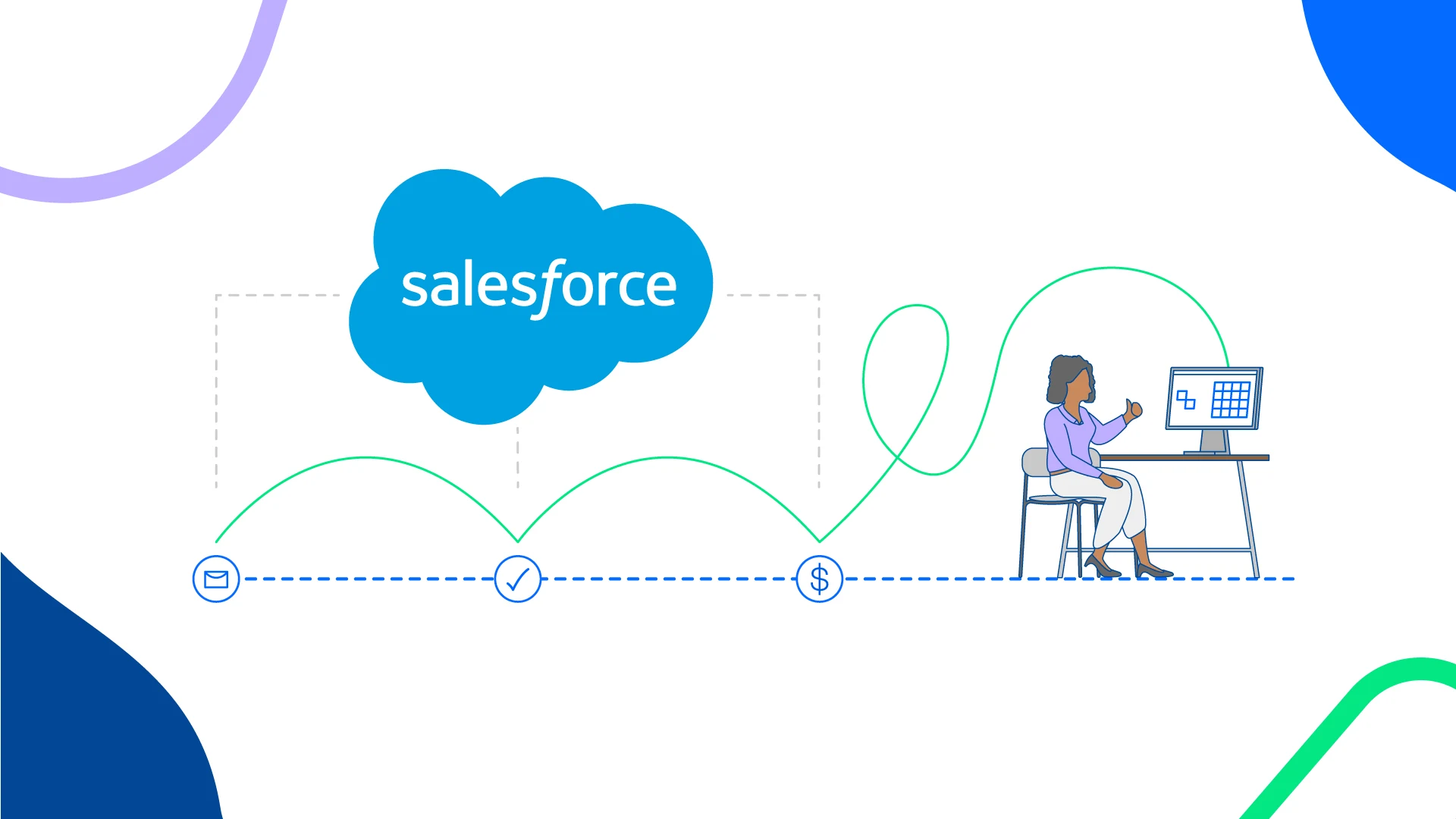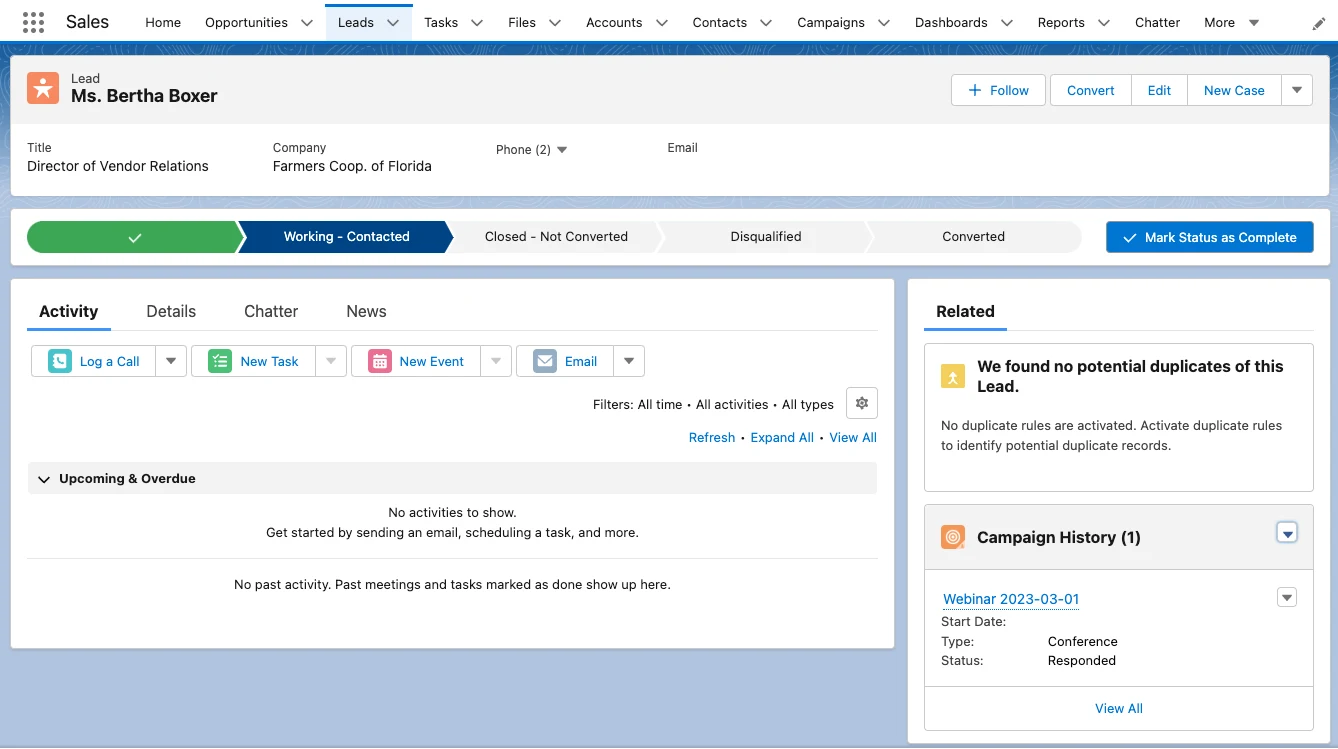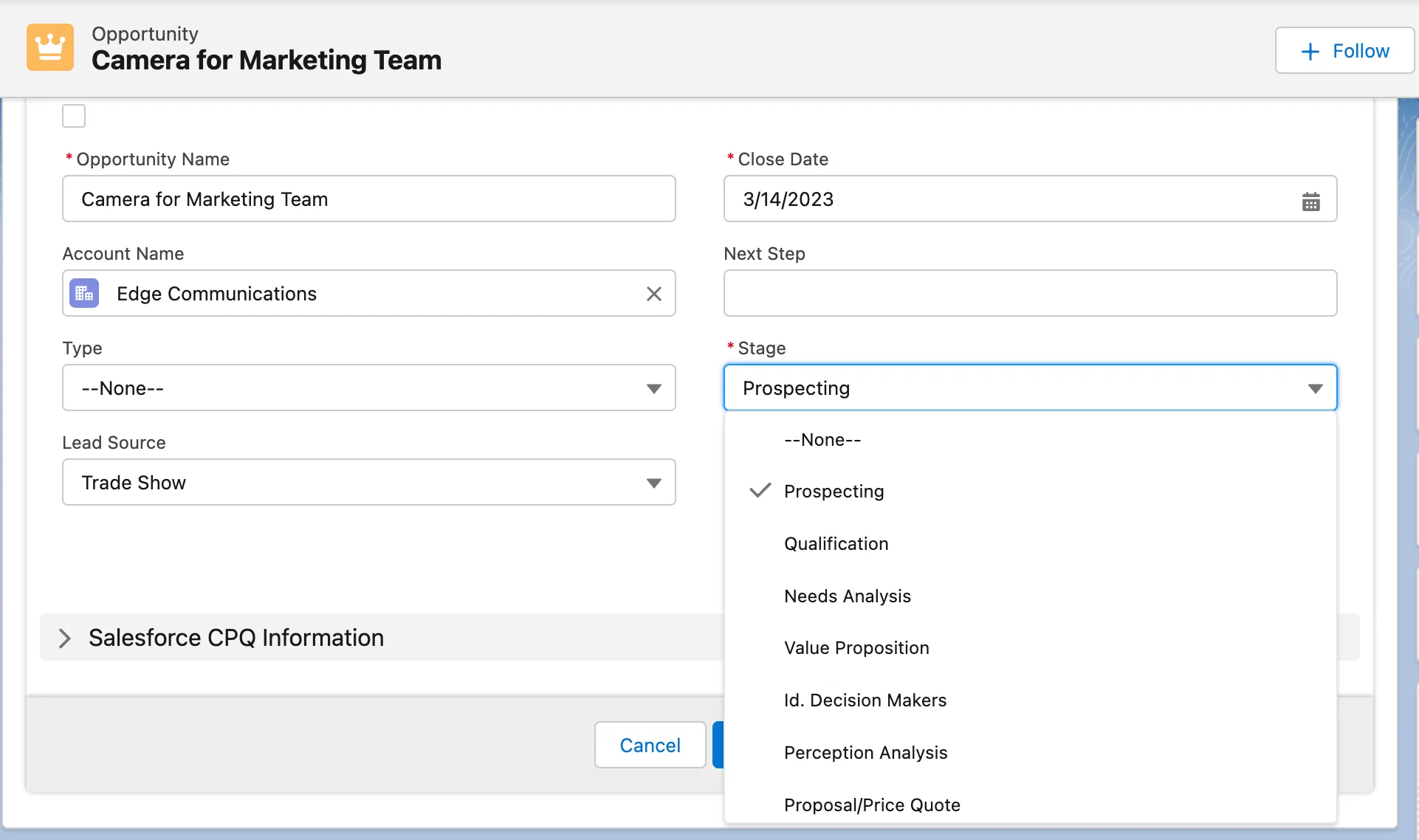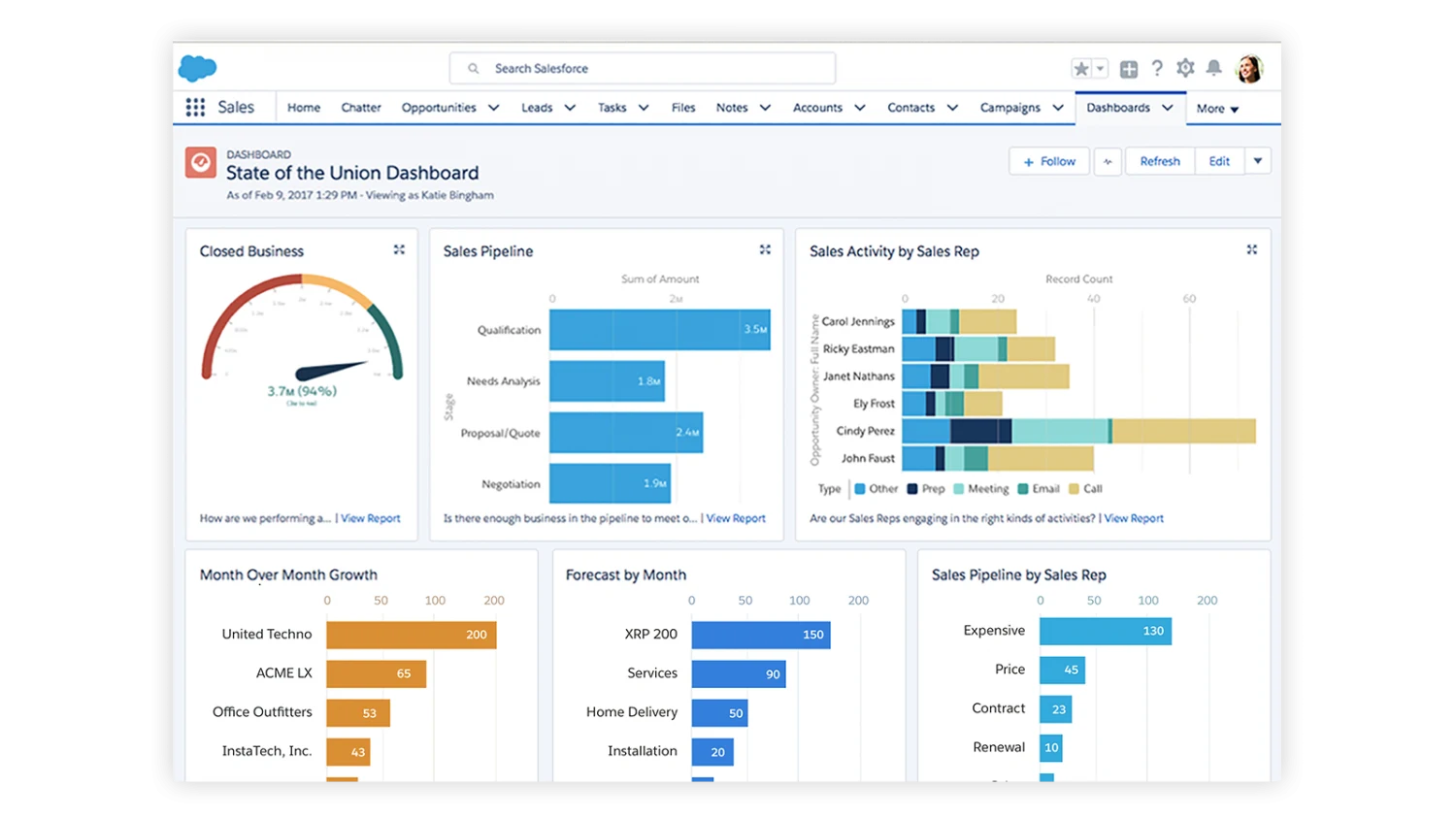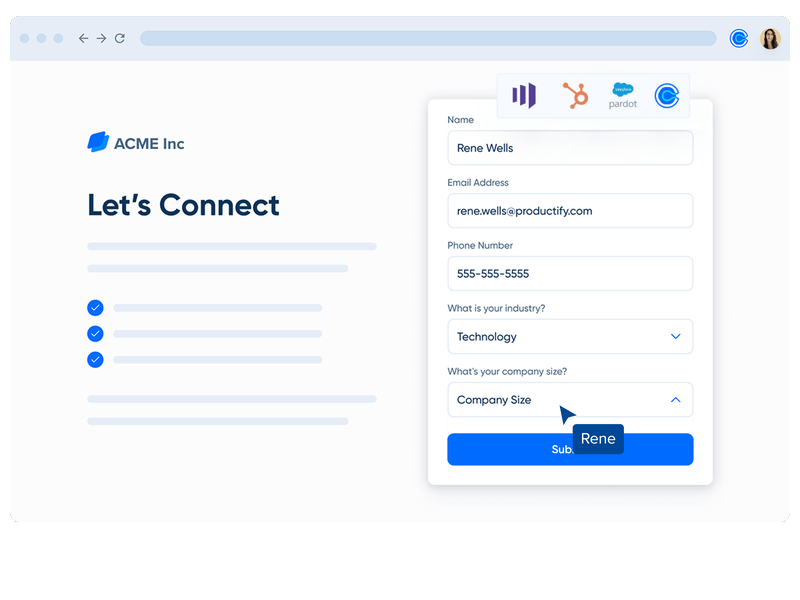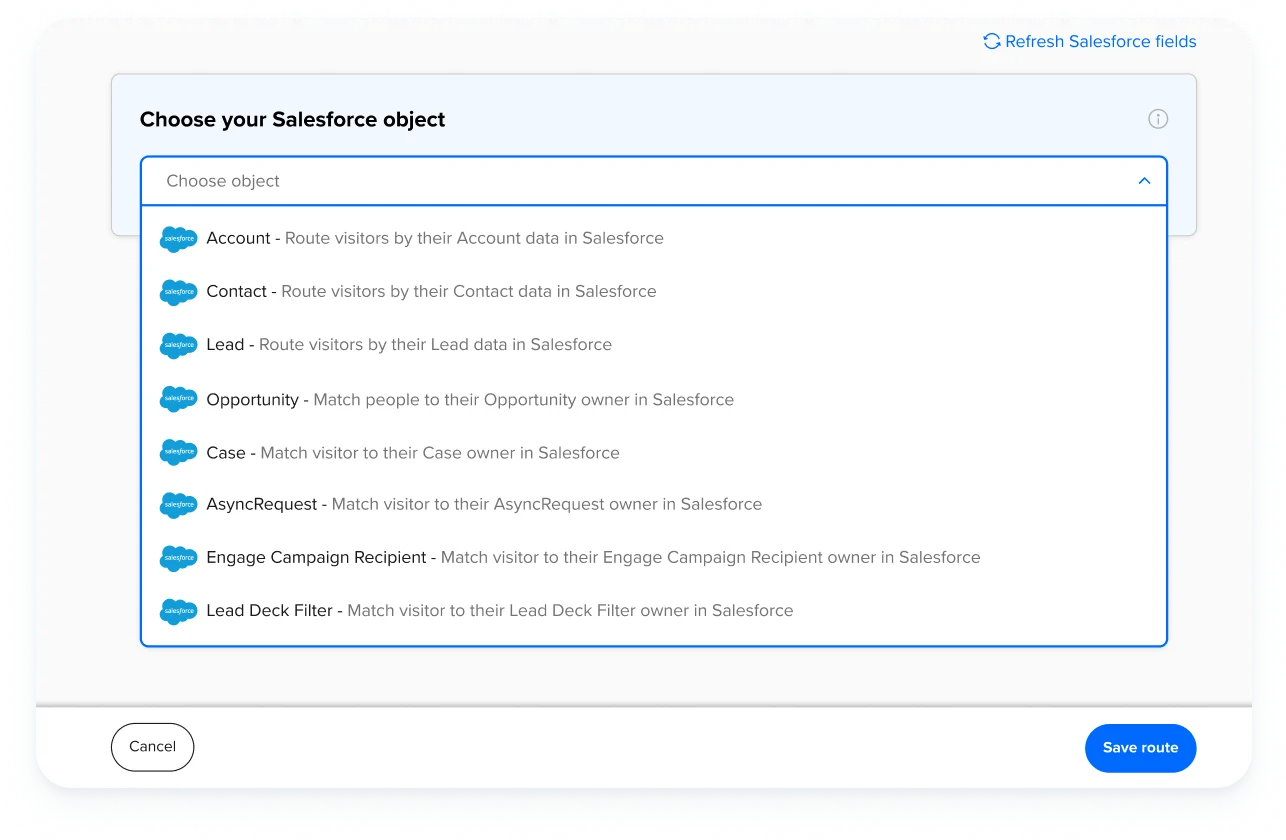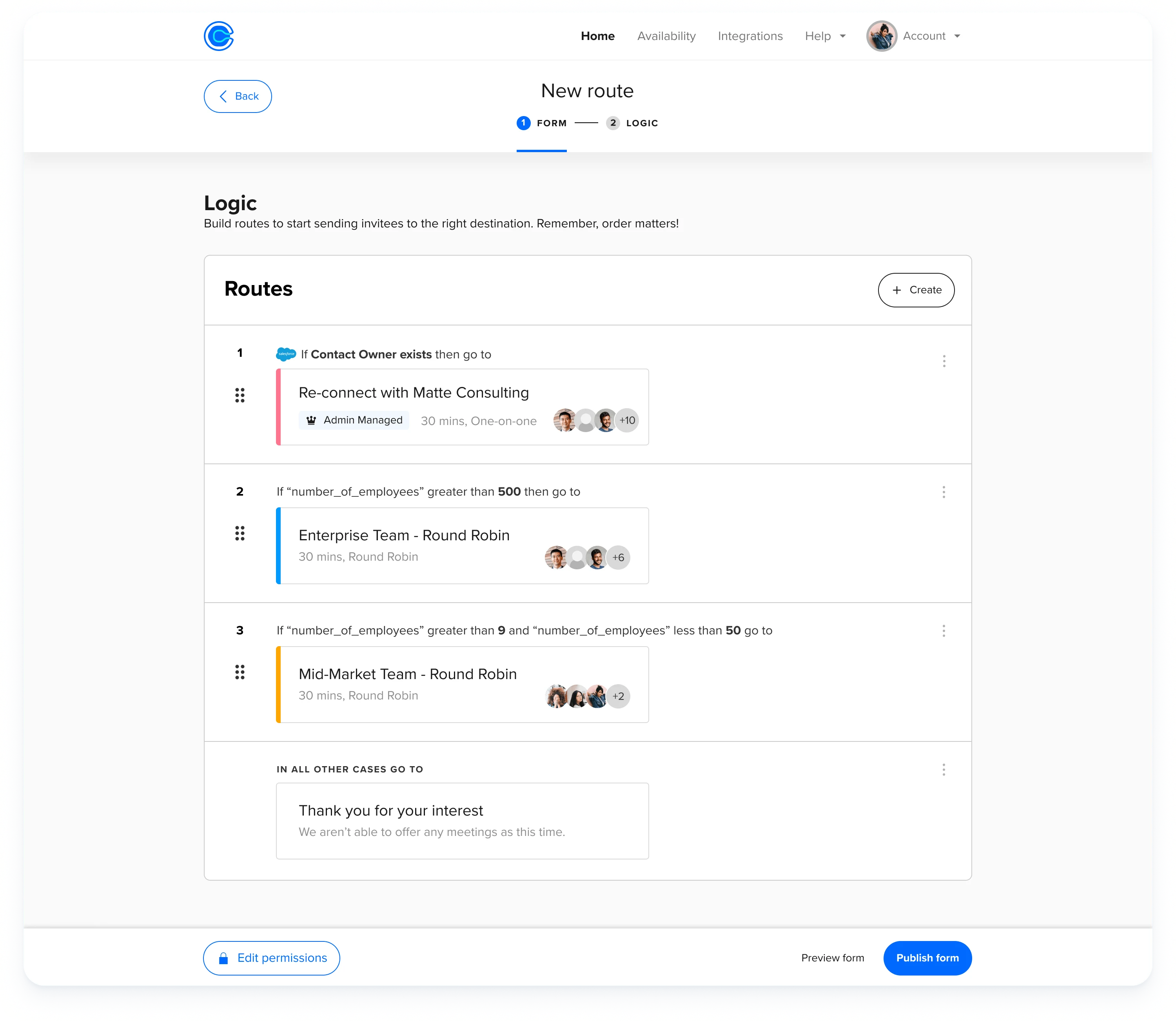Table of contents
What is Salesforce lead management?
Your sales team does more than prospect, qualify leads, and conduct meetings. Behind-the-scenes admin tasks like assigning, organizing, and tracking leads take up valuable time that could be spent connecting with prospects and closing deals.
A long sales cycle is a major pain point for salespeople across industries. The median B2B sales cycle length is 2.1 months! Luckily, effective lead management processes mean that repetitive tasks won’t slow down the buyer’s journey or disrupt deals.
With the right Salesforce lead management setup, your revenue team can:
Stop spending time manually assigning leads in Salesforce
Create a better experience for potential customers
Track which lead sources and marketing campaigns convert the most customers
Keep high-quality leads from slipping through the cracks
Speed up your entire sales pipeline to close more deals, faster
In this guide, you’ll learn the ins and outs of Salesforce lead management, including an overview of the built-in lead management features and six best practices to make the most of your Salesforce lead management setup. We’ll also explore how Calendly can help your team automate key lead management processes to work more efficiently and hit your goals faster.
Why should revenue teams invest in Salesforce lead management?
Salesforce lead management helps revenue teams efficiently manage and nurture potential customers. It stops leads from slipping through the cracks by providing a structured system to capture and track leads, assign them to the right team members, and nurture them throughout the sales cycle. In turn, this reduces delays and bottlenecks, speeding up the sales process to close deals faster.
With effective lead management, revenue teams can prioritize the most valuable prospects and provide personalized experiences that lead to higher conversion rates and happier customers. Plus, strong Salesforce lead management empowers revenue teams to gather valuable insights, measure performance, and make data-driven decisions to improve their sales processes and drive business growth.
The sales leader's guide to shorten your sales cycle
Salesforce lead management: What’s included?
Salesforce’s lead management functionality is part of Sales Cloud, Salesforce’s core CRM and sales automation offering for sales teams.
Before we dive into the lead management features in Salesforce, let’s review some terminology. In sales processes, we often refer to prospective customers as “leads” from their first touchpoint with a company until the moment they convert into a customer. In Salesforce, prospects start off as leads, then become contacts attached to accounts and opportunities.
Leads vs. contacts vs. accounts vs. opportunities in Salesforce
A lead in Salesforce is someone who has shared their contact info with your company, but who hasn’t gone through the lead qualification process yet. In other words, Salesforce leads are often unqualified, top-of-funnel, or cold leads.
Salesforce lead records contain:
Contact information
Title and company
Lead source (website forms, events, social media, paid ads, referrals, etc.)
An activity log showing interactions (calls, meetings, emails) between the sales team and the lead
Campaign history showing which marketing campaigns the lead has interacted with
Sales Path, the progress bar that shows where a lead is in the sales pipeline. Default lead statuses include Open, Working - Contacted, Closed - Converted, and Closed - Not Converted.
Any custom fields your team decides to add!
When a sales rep qualifies a lead, they convert from a lead to a contact in Salesforce. A contact is an individual person. Contacts can be attached to accounts and/or opportunities. Accounts store information about companies you do business with, so any contact that works at Acme Inc., for example, will be attached to the Acme Inc. account.
Opportunities are deals in progress. If your Salesforce admin sets up lead management in your Salesforce instance, an opportunity is automatically created when a lead is converted to a contact.
Opportunity records track details about a deal, including which account it’s for, who the contacts are, and the potential deal size. The opportunity stage field tells you where in the sales cycle the deal is. Default opportunity stages include Qualification, Needs Analysis, Value Proposition, Proposal, Negotiation, Closed - Won, and Closed - Lost. You can customize the opportunity stage picklist (and any other field!) to match the steps of your team’s sales process.
Salesforce lead management features
In addition to customizing lead and opportunity records, sales teams can use several dedicated lead management features in Salesforce.
When leads are imported (from a spreadsheet or integration) or generated through your website forms, Salesforce uses your lead assignment rules to assign leads to users or queues automatically.
Lead assignment rules are a numbered set of distribution rules that determine who is assigned each new lead. Salesforce goes through the rules in order until it finds one that matches the lead’s info, then routes the lead accordingly. You can assign leads based on company size, the product the lead is interested in, geographic sales territories, or any other info in the lead record.
Lead queues are essentially a bucket for unassigned leads, and you can choose which sales reps can pull leads from each queue. For example, if you have several reps that cover the same sales territory, you can create lead queues for each territory, then make each rep a member of the lead queue for their territory.
You can also set a default lead owner for leads where no assignment rules apply. The default lead owner can be a user or a queue. Setting a default lead owner prevents leads from falling through the cracks.
Sales Cloud also includes optional web-to-lead forms you can embed in your website with HTML code. When a lead fills out the form, a lead record is automatically created in Salesforce. Web-to-lead forms are limited to 500 leads per day.
Here’s what a basic Salesforce lead process looks like in action:
A website visitor named Nora fills out a contact form to learn more about your product. She shares her name, email address, company name (Acme Inc.), and company size. You use Salesforce’s built-in web-to-lead forms, so Nora’s form submission automatically creates a lead record.
Your team has set up lead assignment rules that assign leads to sales reps based on their company size. Acme Inc. has 5,000 employees, so Nora is automatically assigned to Taylor, your top enterprise sales rep.
Acme Inc. is in your target market, so Taylor emails Nora to set up a qualification call. Taylor changes Nora’s lead status to “Working - Contacted.”
Nora agrees to meet with Taylor, and after some email back-and-forth, they find a time that works.
The qualification call goes great, and Taylor decides Nora is a qualified lead! Taylor converts Nora’s lead in Salesforce, which creates a contact (Nora), account (Acme Inc.), and opportunity. This action automatically closes the lead record.
Now, Taylor uses the stage field in the opportunity record to track where Nora is in the sales process. Once the Acme Inc. team makes a purchase, Taylor marks the sales opportunity as Closed - Won, which means it can’t be reopened.
This is just one example of a straightforward, mostly manual sales process in Salesforce. One of the most helpful — and sometimes overwhelming — parts of Salesforce is the level of customization available.
You can tailor the way you use different record types, fields, and lead management features to fit your business’s specific use case. Beyond that, integrations, automation, and following the Salesforce best practices in our next section will help you create a Salesforce lead management process that works for your team.
6 best practices for Salesforce lead management
1. Customize fields and page layouts to match your sales process
As we mentioned earlier, your Salesforce instance is almost endlessly customizable. You can tailor it to match your revenue team’s lead management system by configuring custom fields and page layouts.
Custom fields: Create custom fields for the info your business needs to collect about each lead. For example, let’s say your company targets several different ideal customer profiles (ICPs). You want to track which ICP each lead matches, so you create a custom field called "ICP.” When a sales rep enters a new lead, they can select the ICP from a picklist or enter a custom value. This custom field helps you segment your leads and tailor your sales approach based on ICP-specific needs and trends.
When you create custom fields, make sure you map them to contact, account, and opportunity records, so you don’t lose valuable info when you convert leads.
Page layouts: Customize the page layouts in Salesforce to match your sales stages and the information you need at each stage. For example, you can create a page layout called "Qualification" with fields for capturing key qualification criteria such as budget, timeline, and decision-making authority. This makes it easy for your team to see relevant details at a glance before hopping on a call with a lead.
Customizing these elements helps your sales team track the most important info about every lead.
2. Make sure your lead data is high quality
Poor data quality costs businesses about $700 billion a year! When we talk about “high-quality data,” we mean data that is accurate, reliable, consistent, and up-to-date. High-quality lead data helps your team make informed decisions, target the right prospects, and personalize the way you nurture leads, resulting in more effective lead management, improved conversion rates, and better overall business outcomes.
How do you make sure your Salesforce lead data is high-quality? Use validation rules, duplicate management, and regular data cleaning processes.
Validation rules let you set specific criteria for data entry. For example, a phone number must have a certain number of digits, or the “company name” field can’t be left blank.
Salesforce’s built-in duplicate management tools identify and manage duplicate records, helping to prevent extra marketing efforts and consolidate lead data into a single source of truth. Automatically checking for duplicate records is especially useful when generating and importing leads from several sources.
Data cleaning processes include auditing, standardizing, validating, and enriching data to ensure the information in your Salesforce instance is accurate and consistent. Good data hygiene gives you more accurate reporting and analytics, so your team can make informed decisions that drive better business results.
“Data quality and hygiene in Salesforce are so important in keeping departments from becoming siloed. When you have clean, reliable data for multiple departments to use, it creates a source of truth and a sense of trust in the system.”
Riley Humes
Revenue Operations Manager at Calendly
3. Set up lead scoring
Lead scoring lets you quantify how engaged and qualified a lead is as they move through the buyer’s journey. You can identify and track the most promising leads by assigning values to actions like website visits, content downloads, demo bookings, or email interactions.
Sales Cloud doesn’t include lead scoring. For built-in Salesforce lead scoring features, you’ll need Marketing Cloud Account Engagement powered by Pardot or Einstein GPT, a sales AI tool, both of which can be pricey additions. (If you have the Unlimited edition of Sales Cloud, Einstein GPT sales AI features are included.)
Third-party marketing automation tools like Marketo, HubSpot, and ActiveCampaign make setting up and monitoring lead scoring easier. At Calendly, we use Marketo to score leads. Here’s how we do it:
A lead fills out a form on the landing page for a piece of gated content, requests a demo, or fills out a “contact us” form built with Marketo, which we use for marketing forms, lead nurture, and lead scoring.
The lead enters Marketo and Salesforce. Salesforce is our source of truth for lead and opportunity info. Marketo integrates with Salesforce, so everything stays up-to-date and consistent.
Depending on the lead’s industry, title, and other characteristics, they receive nurture emails with content that relates to their interests and needs.
The lead scores points based on activities like replying to a sales email or attending a webinar.
When the lead hits a score of 100, they’re sent to the sales team to book a meeting.
“We use automation to move leads through different sales funnel stages based on activities like replying directly to a sales email or booking a meeting. This process helps our sales team focus on leads that we know are most likely to convert.”
Sarah Jackson
Senior Manager, Revenue Operations at Calendly
4. Work more efficiently with automation and integrations
Salesforce comes with a variety of built-in automation options, ranging from simple plug-and-play setups to more complex code. And that’s not to mention the third-party sales automation tools you can integrate with your Salesforce instance.
Salesforce Flow lets you automate processes by building workflows (called flows). Flows are automated processes that standardize and streamline routine tasks. You can use flows to trigger actions based on events (a lead books a call with a sales rep) or conditions (a lead is in your target industry).
For example, you can create a workflow to automatically notify a sales engineer when an opportunity reaches the "Demo" stage. The sales engineer receives an email or in-app notification with details like the prospect's name, company, and industry, so they can tailor the demo content accordingly.
Let’s say you also want to automate parts of your lead qualification process, so you use Flow Builder to create a lead qualification flow. When a lead's budget exceeds a certain threshold and they're in your target industry, Salesforce automatically marks the record as "Qualified." This automatically assigns your top enterprise sales rep a task to follow up with the lead.
Automating time-consuming tasks gives your team more time to focus on what matters most: connecting with customers and closing deals.
When it comes to boosting productivity for revenue teams, integrations and automations go hand in hand. When you connect Salesforce with the other software in your sales tech stack, you create data flow between platforms, reduce manual work, and make your processes more effective and efficient. For example, at Calendly, we integrate Salesforce with Slack, and flows automatically notify sales reps via Slack when a lead is assigned to them.
Salesforce integrations for sales teams include:
Marketing automation (like ActiveCampaign and HubSpot)
Billing and invoicing (like Stripe and QuickBooks)
Scheduling automation (like Calendly)
If your favorite software doesn’t integrate directly with Salesforce, it may be available via Zapier. Zapier is a task automation tool that can connect more than 4,000 apps, letting you automate workflows across platforms.
“Integrations make everyone's life easier because trustworthy data is in one place. Seeing data from multiple places all in a Salesforce record helps with visibility and transparency.”
Riley Humes
Revenue Operations Manager at Calendly
5. Build dashboards to track your team’s success
Salesforce dashboards give you a centralized view of important metrics, including the number of leads in each stage, average deal size, and sales cycle length.
Here are some key lead management metrics your sales team can track and report on in Salesforce:
Lead-to-opportunity conversion rate: The percentage of leads that successfully convert into opportunities.
Lead source performance: Which lead sources or marketing campaigns lead to the most conversions.
Sales cycle length: The average time it takes for a lead to progress through the sales cycle.
Win/loss ratio: The ratio of closed-won deals to closed-lost deals.
Pipeline analysis: A comprehensive view of your sales pipeline, including the number and value of leads at different stages.
By tracking these metrics, sales teams can gain insights, identify areas for improvement, and make informed decisions to optimize their lead management processes in Salesforce.
Once your team identifies which metrics you want to track, build reports in Salesforce that capture the data for each metric. Customize filters, groupings, and date ranges to tailor the reports to your team's needs. Then, use Salesforce's dashboard builder to combine the reports into one display.
A shared KPI dashboard ensures everyone is working toward the same goals, provides a clear snapshot of the team's performance, and lets you quickly identify trends and bottlenecks in your lead management processes.
6. Automate lead routing
Manually assigning leads in Salesforce can be time-consuming for sales managers, especially if you have a high volume of inbound leads. Automated lead routing and assignment speed up that task — and your entire sales cycle.
When you set up automated routing, leads are automatically assigned based on predefined criteria, eliminating the need for manual intervention. Leads are quickly distributed to the appropriate sales reps, ensuring timely follow-up and reducing delays or bottlenecks. These automations allow your sales team to focus on engaging leads rather than spending time on admin tasks.
The built-in Salesforce lead assignment rules and automations are a solid starting point for lead routing, but what about automating lead qualification and booking? If you use Salesforce on its own, your reps might still be spending a ton of time on manual lead qualification and email back-and-forths to schedule sales calls.
That’s where Calendly comes in.
How to automate key lead management processes with Calendly
Your scheduling automation platform can be an excellent lead generation, qualification, and management tool — especially when it integrates with Salesforce. Calendly’s Salesforce integration helps your team be more efficient and organized while creating a better experience for prospective customers.
When a lead books a meeting via a sales rep or team’s Calendly booking page, Salesforce automatically creates a new lead, contact, or opportunity. If the lead already exists in your Salesforce instance, the event is added to their existing record.
What if you don’t want to let just anyone book a meeting with your team? When you add Calendly Routing to your marketing forms, you can show scheduling pages only to leads who meet your qualifications, like prospects from specific industries or companies of a certain size. That way, your busy team can spend time on the most valuable deals.
Calendly Routing works with HubSpot, Marketo, Pardot, and Calendly forms and is built for your Salesforce CRM. You can use any form field (email, domain, company name) in any Salesforce standard object to match visitors with their account owner. Account lookups let you send known leads or customers from your website form directly to their account owner’s booking page, without any manual reassignment.
Remember the lead management process example we walked through earlier featuring Nora from Acme Inc.? Here's what that process looks like when you add Calendly:
Let’s say your sales pipeline goal is to land meetings with qualified leads like Nora, an IT buyer at Acme Inc., an enterprise software company. Nora fills out your “contact sales” form, which is already built in HubSpot, connected to Calendly Routing, and enriched with Clearbit.
Nora enters her email address in the form, and Clearbit fills in the company name, size, and industry. This shortens the form, so Nora only has to input her name and job title.
Calendly checks to see if Acme Inc. has an account in your Salesforce instance. They don’t, so the next step is lead qualification.
Based on Nora’s information — company size, industry, job title — she’s a highly qualified lead, so you automatically route her to the booking page for your enterprise sales team. Nora is happy about that, and immediately books a meeting time that works for her, with the exact person she needs to talk to.
On the backend, you use Round Robin meeting distribution to automatically distribute new meetings to team members, saving you the time of manually assigning them. Your Round Robin is set to optimize for availability, meaning Calendly will assign the meeting to the next available sales rep to reduce wait times. This helps your team respond to meeting requests faster and hold initial sales calls sooner.
When Nora books a meeting, Calendly creates a lead record in Salesforce with the info Nora entered into your website form (including the data from Clearbit) and an activity log of any meetings she books with your team via Calendly.
“A good tool is one that’s so simple, sales reps can basically forget about it and let the meetings roll in. That’s essentially what happened when we implemented Calendly.”
Julia Pan
Sales Enablement Manager at SignPost
What happens if a lead doesn’t qualify for a meeting? Instead of sending them to a booking page, you can display a custom message with next steps, ask them for more information, or redirect them to a specific URL, like a piece of gated content or a webinar signup page.
Lead routing has been a game changer for RCReports, a compensation analysis solution for accountants and business valuators. Before connecting Calendly Routing with their Salesforce instance, RCReports AEs spent at least five hours a month reassigning leads booked on the wrong calendar. This created a disjointed customer experience and frustration for the sales and marketing teams.
“Now that we’ve implemented Calendly’s routing feature with Salesforce integration, demos are always booked with the correct AE, reducing friction for both our team and the customer.”
Abbie Deaver
Director of Marketing at RCReports
Users on Calendly’s Teams plan and above can connect Calendly to Salesforce. The full suite of Salesforce routing features, including routing by Salesforce ownership, is available on Calendly’s Enterprise plan.
Close more deals, faster with Salesforce lead management
Imagine this: With effective Salesforce lead management processes in place, leads stop slipping through the cracks, your team prioritizes the most valuable leads, and your sales reps find themselves with more time to focus on connecting with prospects. You follow up with leads quickly, nurture them with relevant content, and meet with them as soon as they’re ready. The revenue team gains valuable insights and data about your lead sources and sales processes, enabling smarter decision-making.
The results? A faster sales cycle, higher conversion rates, and happier customers. Your sales team hits their goals — and the whole business grows.
Rachel Burns
Rachel is a Content Marketing Manager at Calendly. When she’s not writing, you can find her rescuing dogs, baking something, or extolling the virtue of the Oxford comma.
Related Articles
Don't leave your prospects, customers, and candidates waiting
Calendly eliminates the scheduling back and forth and helps you hit goals faster. Get started in seconds.
Calendly eliminates the scheduling back and forth and helps you hit goals faster. Get started in seconds.